Joomla 1.7 to 2.5 Automatic Upgrade Tutorial
How to upgrade Joomla from version 1.7 to 2.5 with the automatic updater
You can update Joomla from any version of 1.7 to 2.5. It's not necessary to have the last version of 1.7 (1.7.4) in order to update to 2.5. You can update Joomla by using the automatic updater or you can do it manually. It's also possible to install the update patch from the Install tab of the admin panel's Extension Manager in the same way as installing extensions. In this tutorial we'll described how to update Joomla using the built-in automatic updater.
This is the fastest and easiest way to update Joomla, provided there are no errors or problems. Joomla 1.7 has an automatic updater with which you can upgrade to 2.5 in a few clicks. After you log in to the admin panel of your Joomla, click on the Extension Manager button or go to the Extensions menu and select Extension Manager:
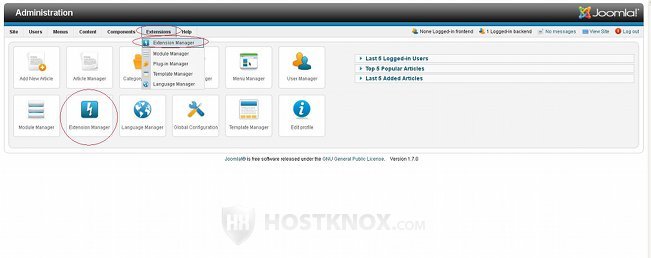
On the Extension Manager page click on the Update tab, then on the Purge Cache button in the upper right corner, and after that on the Find Updates button:
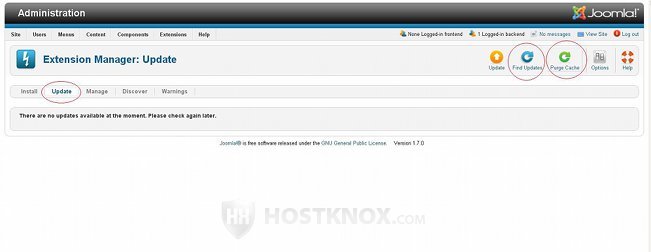
A table will appear with the update package and its version listed in it. Mark the checkbox in front of that update patch and click on the Update button in the upper right corner:
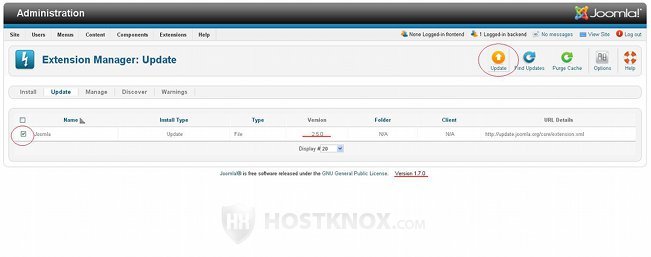
After you click on the Update button you have to wait for the update process to complete. Be patient; it might take several minutes. When the update process is over click on the Database tab of the Extension Manager. You'll see a warning message that the database is not up to date. Click on the Fix button in the upper right corner (you should do this even if you got an error after the completion of the update process):
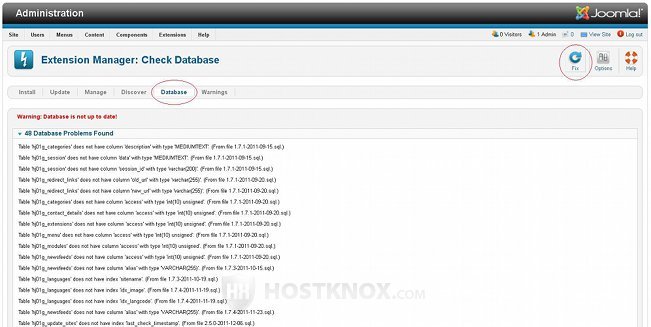
Once you do it the necessary changes will be performed automatically, and you'll get a message informing you of the successful changes:
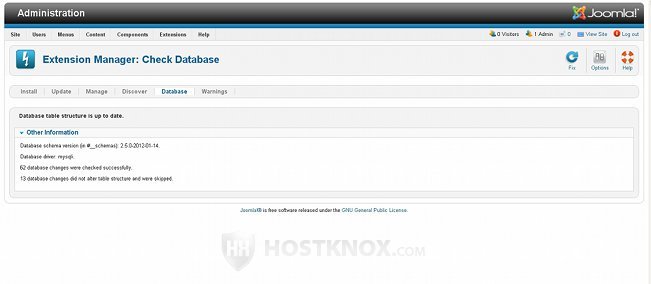
If you got an error after the completion of the update, once you fix the database click on the Discover tab of the Extension Manager. There you can check for extensions that have not been successful installed during the upgrade (just click on the Discover button in the upper right corner), and if there are any, you can install them:
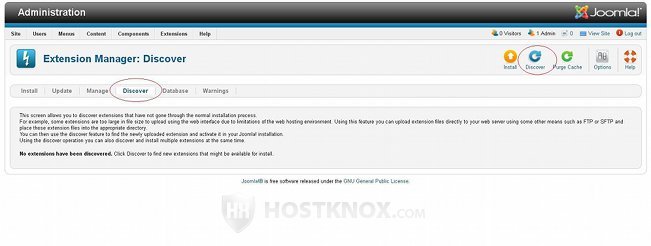
If there aren't any, the upgrade process should be entirely complete, and now your Joomla version should be 2.5. As you'll probably notice, the version number in 2.5.0 is not displayed in the footer of the page as is the case with older versions. This is done deliberately for security reasons (it will be changed in newer versions). To see the version number, go to the Site menu of the admin panel, select System information, then select the System information tab and you'll see the version number listed in the table on that page.
Errors and Problems
After the upgrade is complete the buttons on the control panel of your backend will probably be listed in a single column:
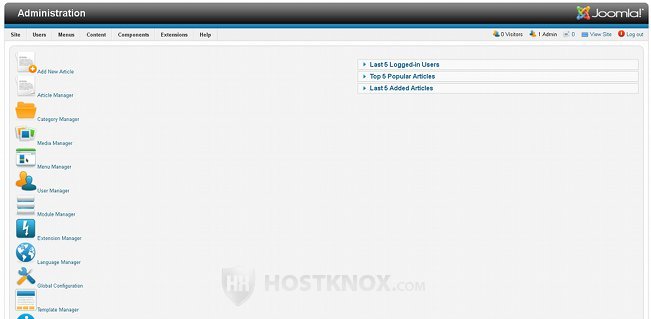
To fix this just purge the Joomla cache (Site menu>Maintenance>Clear cache), and also clear the browser cache.
Another problem that may occur after you upgrade Joomla to version 2.5 concerns one of the new features in Joomla. In Joomla 2.5 there should be two "up-to-date" buttons on the control panel of the backend:
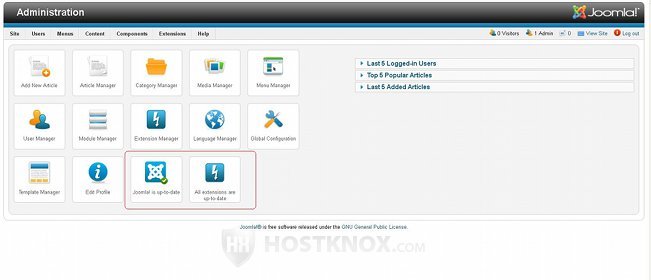
As their names suggest, these buttons are there to inform you about any new available updates. If you click on one of them, you'll be taken to the automatic updater. However, sometimes after you upgrade Joomla these two icons may not be displayed on the control panel. You can fix this by manually executing some of the SQL queries necessary for the successful update of the application. These queries are performed by the automatic updater, but sometimes problems occur (even if you were not informed about any problems during the upgrade). To learn exactly which SQL queries you have to execute and how to do it, read the article on fixing the update error causing the "up-to-date" buttons to disappear from the admin control panel in Joomla 2.5.
If you're trying to update a Joomla site which has been upgraded to 1.7 from version 1.5 with jUpgrade, you may get the following error message: Invalid extension update. To learn how to fix this read the article on how to fix the "Invalid extension update" error when upgrading Joomla with the automatic updater.