Joomla 1.6 to 2.5 Manual Upgrade Tutorial
How to upgrade Joomla 1.6 to 2.5 manually
The manual upgrade is always a reliable way to update applications. In this tutorial we'll show you how to update Joomla from version 1.6 to 2.5. It's pretty much the same as upgrading 1.7 to 2.5.
If your Joomla 1.6 is older than 1.6.5/1.6.6, first you can upgrade it to 1.6.5. Actually, it's also possible to update an older version of 1.6 (e.g. 1.6.0) directly to 2.5 using a 2.5 stable update package.
To upgrade your Joomla to 1.6.5 first, you need to download the update package 1.6.0 to 1.6.5 from the official Joomla site. You can use this update patch to upgrade any older version of 1.6 (e.g. 1.6.2) to 1.6.5. After you download it, unzip the archive and using an FTP client (e.g. FileZilla) upload the files and folders that are in it to the root Joomla directory on your Joomla hosting account. When asked, confirm that you want to overwrite the old files. For example, if your Joomla is installed in a folder called joomla in the public_html directory of your account, you have to upload the unzipped contents of the archive to public_html/joomla.
Another way to do it is to use the Files section of the HostKnox control panel to upload the zipped archive to the corresponding directory on your account and to unzip it there. Just mark the archive with the left mouse button and click on the Unpack button on the right.
Once you upload the new files the update to 1.6.5 is complete. There are no database changes that you have to perform or anything else.
To upgrade to 2.5, first you have to download a 2.5 stable update package (e.g. 2.5.0 or 2.5.1). You can do this from the download section of the official Joomla site. The update package includes the new files, as well as a list of the files and folders to be removed, and the SQL queries that have to be executed to update the database.
After you download the 2.5 stable update package you have to upload the files and folders inside it to the root Joomla directory on your hosting account. You can do this in one of the two ways that were already mentioned in this tutorial: you can either unzip the archive on your local computer and use an FTP client to transfer the files to the root Joomla directory on your account, or you can upload the archive to the root Joomla directory on your account and unzip it there from the Files section of the HostKnox control panel. If we use the above example of the location of the Joomla directory on your account, you have to upload the new files in public_html/joomla, overwriting the old ones.
After the files are updated you have to check which files and folders you have to remove from your Joomla installation. You can find the list of these files and folders in a file called scripts.php. You can look for the file in the update package on your local computer (administrator/components/com_admin/scripts.php) and use a text editor to open it (e.g. Notepad, WordPad). You can also find the file on your hosting account (e.g. public_html/joomla/ administrator/components/com_admin/scripts.php). The files and folders that should be removed are listed at the end of the file:
'/includes/version.php', '/installation/sql/mysql/joomla_update_170to171.sql', '/installation/sql/mysql/joomla_update_172to173.sql', '/installation/sql/mysql/joomla_update_17ga.sql', '/libraries/joomla/application/applicationexception.php', '/libraries/joomla/client/http.php', '/libraries/joomla/filter/filterinput.php', '/libraries/joomla/filter/filteroutput.php', '/libraries/joomla/form/formfield.php', '/libraries/joomla/form/formrule.php', '/libraries/joomla/utilities/garbagecron.txt', '/libraries/phpmailer/language/phpmailer.lang-en.php', '/media/system/css/modal_msie.css', '/media/system/images/modal/closebox.gif', '/libraries/joomlacms', '/media/editors/tinymce/jscripts/tiny_mce/plugins/media/img', '/media/plg_highlight', '/media/mod_finder_status',
The paths are specified in relation to the root Joomla directory. You can remove them with an FTP client or from the Files section of the HostKnox control panel. Some of the files and folders might not be on your account at all.
The last thing you have to do to complete the upgrade is to execute the SQL queries necessary for the update of the database. You can find the files with the SQL queries in them in the update package on your computer (administrator/components/com_admin/sql/updates/mysql) or on your hosting account (e.g. public_html/joomla/administrator/components/com_admin/sql/updates/mysql). The files should contain all the SQL queries required for updating Joomla 1.6 to 1.7 (going through all the 1.7 versions) and then to 2.5. For example, the Joomla stable update package for version 2.5.1 should contain a lot of SQL files; the first one 1.7.0-2011-06-06.sql and the last one 2.5.1-2012-01-26.sql. So you should start with the files for version 1.7.0 and go through all the files to the last one for the version to which you're updating the application (e.g. 2.5.1).
Each file has some SQL queries in it. You have to copy them, replace the part #__ with the table prefix of your database, and execute the query through phpMyAdmin. For example, the file 2.5.0-2012-01-10.sql has the following query in it:
ALTER TABLE `#__updates` ADD COLUMN `infourl` text NOT NULL AFTER `detailsurl`;
Let's say that the database in which your Jooma is installed has the table prefix jos_, then the above SQL query should look like this before you execute it:
ALTER TABLE `jos_updates` ADD COLUMN `infourl` text NOT NULL AFTER `detailsurl`;
To execute the query you can use phpMyAdmin. To access it, go to the Databases section of the HostKnox control panel and click on the phpMyAdmin link on the right. In phpMyAdmin the databases are listed in the left frame. Click on the name of the one that you need and its tables will be displayed in the right frame. Click on the SQL tab that's above the tables. On the page that opens you'll see a big textarea, paste the SQL query there and click on the Go button in the lower right corner of the page:
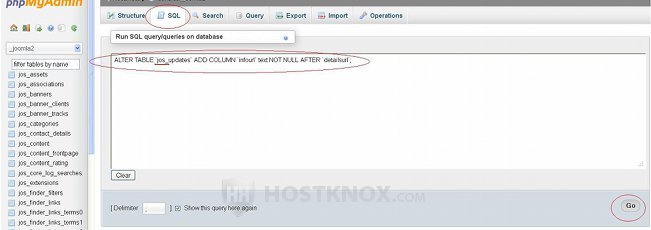
Don't worry if you get errors when executing some of the queries. After you execute all the SQL queries the update process will be complete. You can refresh the frontend and backend of your Joomla.