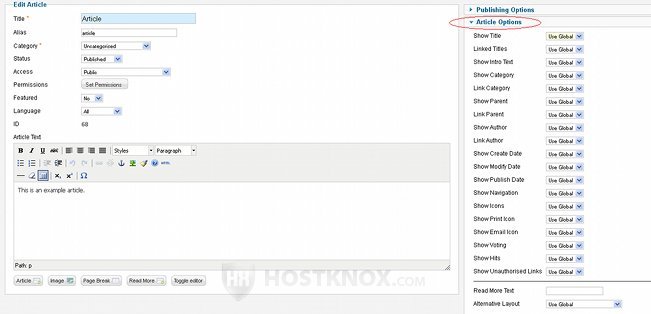Joomla Default Article Elements Tutorial
How to remove default article elements
In this tutorial we'll show you how to remove some or all of the default article elements from displaying on your site's frontend. These elements are shown before the actual content of the article. They include the category to which the article belongs (with a link to it), the publish date, the author of the article, the number of hits. On the right there are also Email and Print icons.
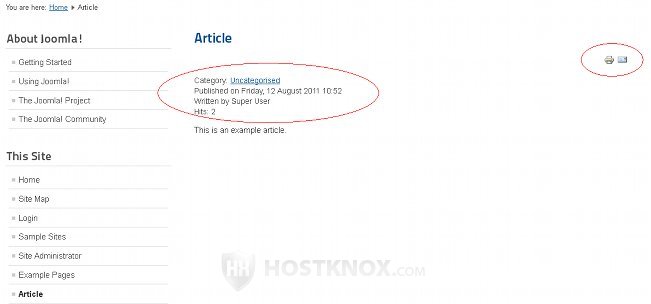
Through your backend's Article Manager you can remove some or all of these default elements from being displayed on your frontend.
Log in to the backend (admin panel) of your site and open the Article Manager: either click on the button Article Manager on the control panel of your backend or go to the Content menu in the upper left corner and select Article Manager. Once inside the Article Manager click on the Options button in the upper right corner:

A new window will open with various options. Click on the first tab (Articles) to change the options for the articles. From the same window you can also change different category, layout and other options:
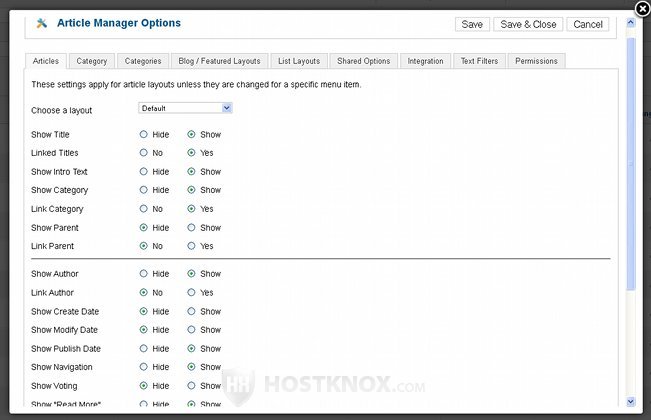
Each option has two buttons: Show and Hide (or Yes-No, for some of the options). Some of the article elements are set to be displayed by default, while others are hidden.
As with other options on Joomla's backend, if you hover the mouse pointer over the option name you'll see some additional information about it.
To hide the category of the article, the publish date, the author of the article, the hits, and the Print and Email icons mark the Hide (No) buttons for the respective options ( Show Category, Show Author, Show Publish Date, Show Print Icon, Show Email Icon, Show Hits):
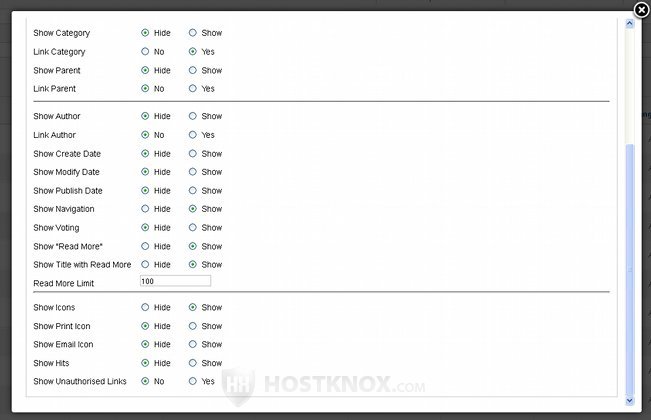
After you're done with the changes click on the Save & Close button in the upper right corner of the window to save and return to the Article Manager or on Save to save and continue editing. From the same window you can also set some of the elements that are hidden by default to be shown on your site's frontend.
After you save the changes you can refresh the frontend of your site to see the result:
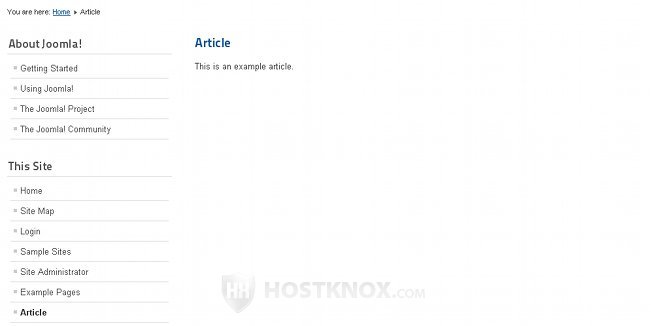
The changes you make from the Options button in the Article Manager are global. This means they will affect all your articles.
In case you don't want to change options for all of the articles, you can change the same options only for a single article or for some of the articles. To do this, from the Article Manager click on the name of the desired article to edit it. On the Edit Article page click on Article Options on the right side to open the panel with the different article options. For each option there is a drop-down menu from which you can choose whether to use the global options or to hide/show an element only for the article you're editing: