Joomla Default Category Elements Tutorial
How to remove default elements from the category list table
When you add a new category with articles in it as a menu item, you can select for Menu Item Type either Category Blog or Category List. Category Blog shows on your site's frontend the articles in a column with introductions. Category List, on the other hand, shows only the names of the articles listed in a table. This table has default elements which you might want to remove (names of table columns, author name, number of hits):
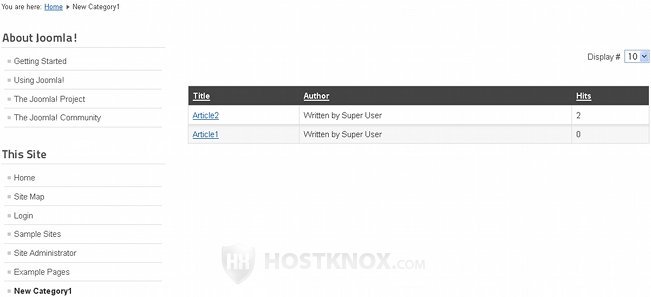
You can change the Category List options from the backend (admin panel) of your site. You can either change the options globally which will affect all the Category List menu items on your site, or you can change the options only for a particular Category List menu item.
To change the options globally, after you log in to your backend go to the Category Manager (or the Article Manager) and click on the Options button in the upper right corner:

In the window that opens click on the List Layouts tab to change the category list options:
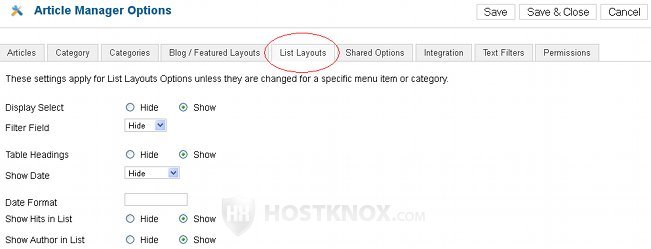
To remove the table headings, the author and the hits elements mark the Hide buttons of the respective options. After that save the changes from the button in the upper right corner of the window and refresh the frontend of your site to see the results:
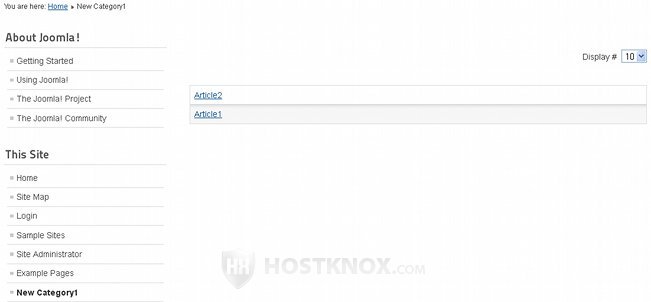
From the same options window you can also set elements that are hidden by default to be shown on the frontend.
From the other tabs of the window you can configure the global options for articles, categories, parent categories (Categories tab), featured articles (Blog/Featured layouts tab), permissions, etc. For example, from the Categories tab you can select whether the empty subcategories inside a parent category will be displayed on the frontend of your site or whether the subcategories will display the number of articles inside them; from the Shared Options tab you can choose in what order the categories and articles should be displayed (e.g. most recent, manager order, etc.).
These are just some examples of what you can do with these options. You can browse through them to see all the available options. Remember that any changes you make in this window are global and will affect the whole content of your site.
For some more information on configuring the article options check out the tutorial on removing default article elements in Joomla.
If you want to change the category list options only for a particular category, go to the backend's Menu Manager (Menus>Menu Manager), then click on the menu to which the particular category belongs as a menu item. After that click on the menu item for which you want to change the options. On the Edit Menu Item page click on List Layouts on the right side, and from the drop-down menus select which elements you want to hide or show. The changes will only affect the menu item you're editing at the moment.
In our example, we have added a category named New Category1 to the main menu (This Site). We want to remove the default table elements (column names, author, hits) only for this particular category. So we log in to the backend, then go to the Menu Manager for the main menu and we find the New Category1 menu item there:

Then we click on the name of the menu item to edit it. On the edit page we click on List Layouts to display the panel with the category list options. Then from the drop-down menus for the elements we want to remove we select Hide:
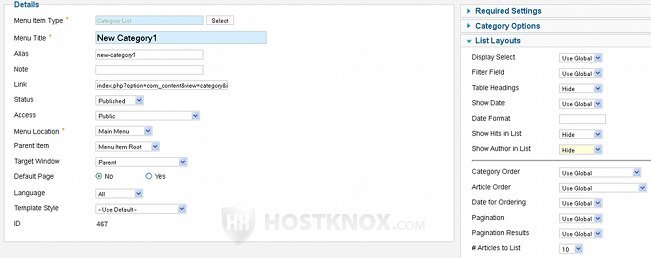
After we save the changes we can refresh the frontend of the site to check the results.