phpBB3 Categories and Forums Tutorial
How to add new categories and forums in phpBB3
In this tutorial we'll show you how to create new categories and also how to add new forums in those categories.
After you make a new installation of phpBB3, you'll see that by default there is one example category named Your First Category. In that category there is one forum entitled Your first forum. The example forum in its turn has one topic (Welcome to phpBB3) containing one post.
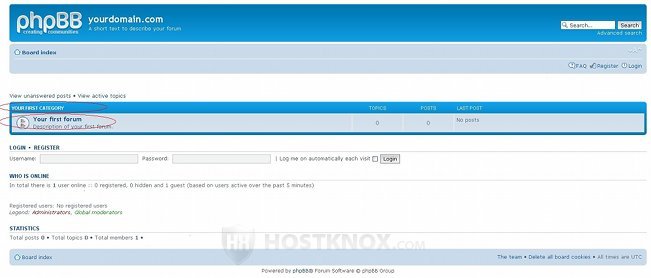
That's how the hierarchy goes: Category>Forum>Topic>Post.
As an example, in this tutorial we'll create one new category with one new forum in it. First you have to log in to the administration panel. To add new categories and forums either click on the Manage forums link on the left side of the General tab page, or click on the Forums tab:
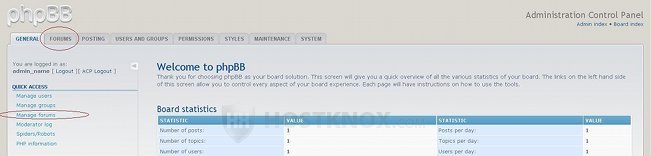
After you click on one of the two you'll see the name of the categories created so far. In our example there is only the default category that comes with the installation (Your first category). Don't delete it yet. It has all the appropriate permissions already set, and you can copy them to your new category. Otherwise, you'll have to set the permissions yourself. After you create a new category and copy the permissions you can rename the default example category, or delete it.
To add the new category, type its name in the field in the lower right corner and click on the Create new forum button that's right next to the text field. In our example we'll create a category called New Category:
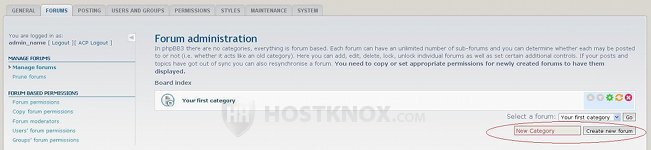
After you click on the Create new forum button a new page with various options will open. First, set the Forum type drop-down menu to Category. Then set the drop-down menu Copy permissions from to Your first category, which is, as we mentioned, the default example category that already has all the appropriate permissions. If you want to, you can leave or change the rest of the options according to your preferences:
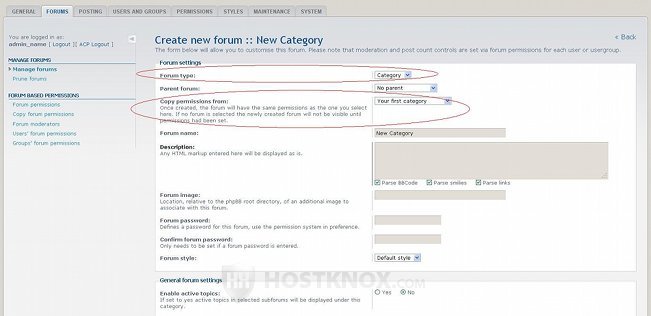
After that click on the Submit button at the bottom of the page to save the new category.
Now let's create a new forum in our new category. The process is almost the same as when creating a category. First, type the name of the forum in the text field next to the Create new forum button on the Forums tab page. In our example we'll name it New Forum. On the page with the options that opens after you click on the Create new forum button, leave the Forum type drop-down menu to Forum (it's the default value).
From the Parent forum drop-down menu select the category to which you want the new forum to belong. In our example we'll put it in our newly created New Category. Then from the drop-down menu Copy permissions from select the default forum that comes with the installation (Your first forum) and that has the appropriate permissions preconfigured. You can leave the rest of the options as they are, or you can changed them as you like:

After that click on the Submit button at the bottom of the page to save the new forum.
Keep in mind that you can also create subforums in a particular parent forum. You only need to select the desired parent forum from the Parent forum drop-down menu when creating the subforum. So, a category can consist of many forums and a forum can have many subforums.
After you're done you can refresh the frontend of your site to see the changes. In our example we have one new category with one new forum in it:

Now, if you want, you can delete the default category and forum (Your first category, Your first forum), and you can use your new category and forum to copy the permissions from them to any other categories and forums that you create in the future. Otherwise, you have to set all the permissions manually. You can further customize the permissions of any forum and category according to your needs and preferences.