phpBB3 Styles Tutorial
How to install and change styles in phpBB3
In this tutorial we'll show you how to install new styles in phpBB3 and how to change the default style.
The first thing you have to do is to download to your local computer the style you want. You can find many different styles in the board styles section of the official phpBB site.
After you download the archive on your local computer, unpack it and using an FTP client (e.g. FileZilla) upload the whole folder to the styles folder of your phpBB3 installation on your hosting account. For example, if your phpBB3 is installed in a folder called phpbb3 in the root public_html directory of your account, you have to upload the unzipped style folder that you want to install to public_html/phpbb3/styles.
Alternatively, you can also upload the archive directly to the styles folder of your phpBB3 installation and then unzip it there through the Files section of the HostKnox control panel, or through SSH.
In any case, after you have the new style folder (unzipped) in the styles directory on your account, you have to log in to the administration control panel of your phpBB3 forum. Then click on the Styles tab and on the Styles page you'll see a table with the styles. The style you just uploaded will be listed there, but it will not be active. It has to be installed first. Right next to its name there should be an Install link, so just click on it.
In our example we've uploaded a style called ExtremeDark Red and now we only have to click on the Install button:
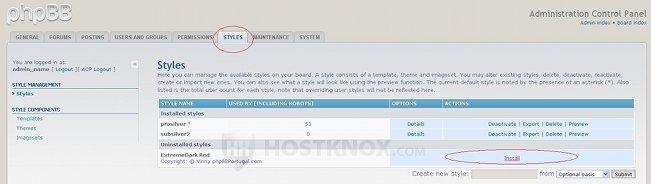
After you click on the Install button you'll see a couple of options that you can configure. One is whether you want to activate the style and the other is whether you want to make it the default style. By default the first option is set to Yes and the second to No:
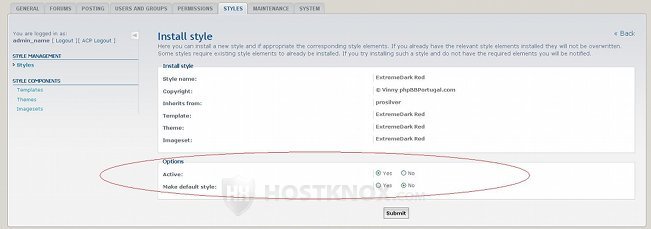
You can change those options while installing the style or at any time after the style is installed. To finish the installation click on the Submit button below the options. The style will be added to the rest of the installed styles. To make it the default style or to deactivate it after the style is installed click on the Details button for the particular style and configure the respective options:
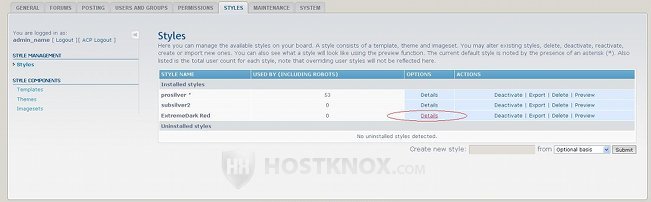
The default style is marked with an asterisk (*). In our example the default style is the one that comes prepackaged with phpBB3: prosilver.
In phpBB3 there is a hierarchy of the different users: administrators, moderators, registered users, newly registered users, guests (anonymous), etc. Each user type has its own set of permissions, which is preconfigured, but which you can change from the Permissions tab of the administration panel. What's important when it comes to styles is that all registered users (and higher in the hierarchy) can choose what style to use from those that you have activated from the administration panel.
For example, if there are three active styles, registered users (including newly registered users) can switch between those three styles, regardless of which the default style is. This will only affect the particular user, meaning that users can personalize the forum, and the change in the style, if different from the default, will be only visible after they are logged in.
You can, however, force the default style on all users, so that they won't be able to customize their profile and the default style will be used by everybody. To do that click on the General tab of the administration panel and select Board settings. Then mark the button Yes for the option Override user style. From the Default style drop-down menu you can also switch the default style to any of the active styles:
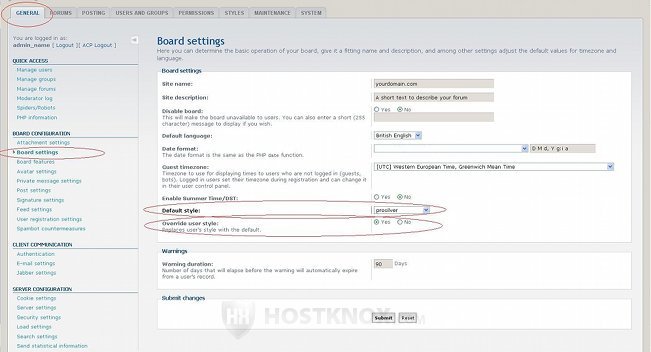
After you make any changes don't forget to click on the Submit button.
If you choose not to force the default style on all users, registered users will be able to customize their profile with the available active styles. The default style will be used by unregistered (anonymous) users. However, there is another option that you have to change in order to switch the default style for all the guests on your site. First, click on the Users and Groups tab of your administration panel. On the new page that opens click on the Manage users link on the left, then mark the checkbox for Select anonymous user and click on the Submit button:
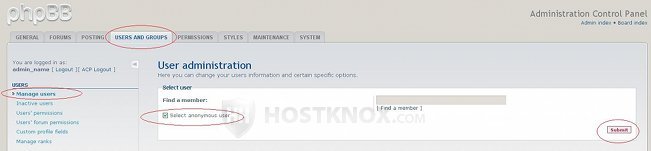
Then on the new page that opens from the drop-down menu in the upper right corner select Preferences. New options will appear on the page. From the drop-down menu labeled My board style select the style that you wish to be used by all the guests on your site. In our example we'll select the style we installed earlier:
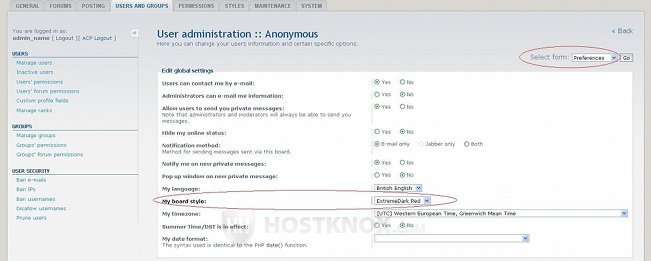
Don't forget to click on Submit at the bottom of the page to save the changes.