phpBB3 Upgrade Tutorial
How to update phpBB3
In this tutorial we will show you how to upgrade your current phpBB3 installation.
There are several ways to update to a newer version of phpBB3:
- installing a full package of the newer version (this is only if you want to remove the current installation)
- installing a package with the changed files only (files which are different in the new version compared to the old one; this will overwrite any modifications on the older files)
- using a patch file package (this is done through SSH)
- using an automatic update package
In this tutorial we'll upgrade phpBB3 using automatic update package. With this method only what is needed is updated and no modifications are overwritten. As the name suggests the method is automatic and is performed from your forum's administration panel.
Before you start the update process you should backup the phpBB3 files and the relevant database in case something goes wrong during the upgrade. To backup the phpBB3 files from your hosting account you can use an FTP client (e.g. FileZilla). Just download the phpBB3 files to your local computer. If you need help with configuring a particular FTP client read the respective FTP tutorial.
To make a backup of the database you can use phpMyAdmin (accessible from the Databases section of the HostKnox control panel) and export the particular database to your computer. Once inside phpMyAdmin, click on the particular database name in the left frame to see the database tables displayed in the right frame. Then mark the checkboxes for all the phpBB3 database tables and from the With selected drop-down menu at the bottom of the page choose Export.
If there are new updates, phpBB3 will automatically detect them and you'll be notified with a big red banner at the top of the administration panel.
You can check for updates anyway from the System tab of the administration panel. Just click on the link Check for updates on the left side of the screen:
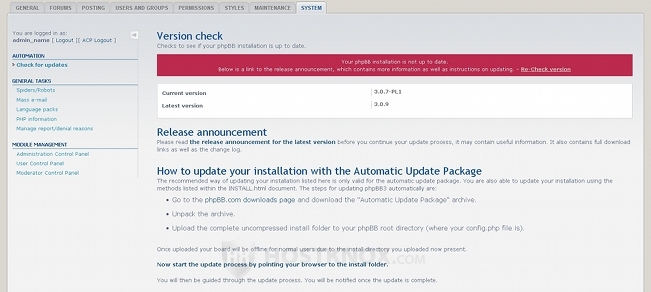
On the same page there are also brief instructions on what to do to upgrade your current application. Here we'll provide you with some more detailed instructions.
The first thing you have to do is to go to the phpBB3 downloads page and download the automatic update package corresponding to your current version. In our case it's phpbb-3.0.7-PL1_to_3.0.9 update package. There is also a link to the downloads section of the official phpBB3 site on the System tab page of your site's administration panel.
Then you have to unzip the downloaded archive. Inside the unpacked archive there are two folders: docs and install. Upload the whole folder install to the main directory of your phpBB3 installation on your hosting account. Let's say, for example, that your phpBB3 application is installed in a folder called phpBB3 in the public_html directory of your HostKnox hosting account, so the path to it would be public_html/phpBB3. You can upload it using an FTP client.
After you upload the install folder your forum will not be accessible to users for the duration of the upgrade.
Then you have to open with your internet browser the URL address of your install folder (e.g. www.yourdomain.com/phpBB3/install). There is also a link to that folder at the bottom of the System tab page of your administration panel. After you upload the install folder you can either type the URL address directly in the address field of your browser, or click on the above mentioned link to start the upgrade process.
Once you point the browser to the particular URL, click on the Update tab in the upper-left corner of the new page that opens and you will see some introductory information. Click on Proceed to next step to continue:
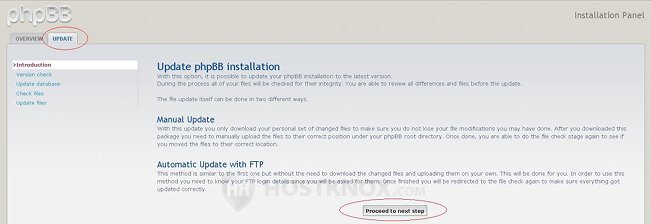
What follows is a Version check which confirms that your version is not up to date. Click on Update database to update the database which your phpBB3 application uses and to continue with the upgrade:
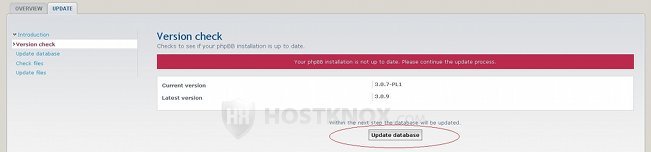
On the next screen just click on Update my database now:

The next page shows you the results of the update. Click on Continue the update process now:
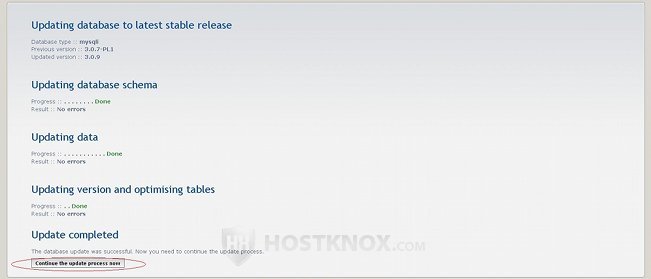
After you click on the button, phpBB3 will automatically check for file differences between your current version and the new one:

You don't have to do anything, but just wait for the results. You'll see a list of the files that do not exist in your current version and that have to be added. At the bottom of the page you'll also see two buttons from which you can choose the update method: FTP upload and Download modified files archive. The second method is the recommended one and that's the one we'll use in our example:
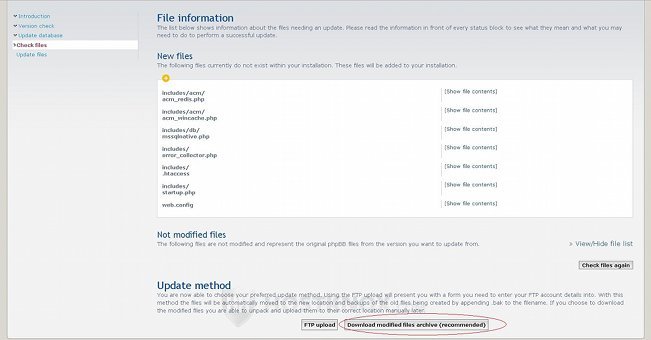
Next, you'll be shown all the files that need to be updated and uploaded to the respective folders in the phpBB3 directory on your hosting account. First, you should download the modified files that have to replace the old ones on your account. To do this, mark the type of archive you want to download (e.g. ZIP), click on the Download button and save the archive on your local computer. Then unpack the archive package and use an FTP client to upload the files from your local computer to the respective folders on your account. Don't upload the whole folders themselves but just all the files inside each folder from the update package to the respective folder on the account. For reference you can use the paths supplied by the automatic updater.
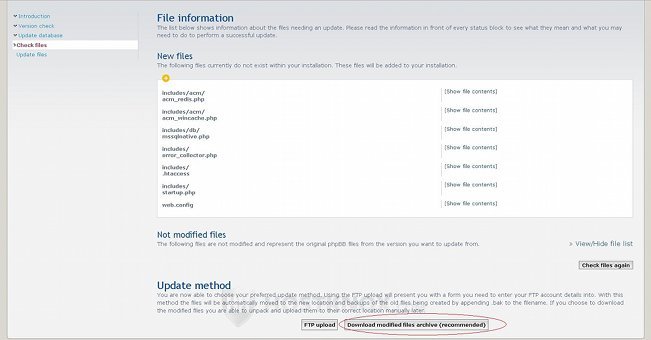
After you upload all the files click on the Continue update now button. The files will be checked again, and if you uploaded all the files in the correct folders you'll receive a message that the update was successful:

You can then delete the install folder from the root phpBB3 directory on your account (e.g. public_html/phpBB3/install), and your forum will be accessible to all users.