MediaWiki Page Watchlist Tutorial - How to create and manage a page watchlist in MediaWiki
How to create and manage a page watchlist in MediaWiki
In MediaWiki a user can compile and have a watchlist of pages. This feature is available only to registered users who are logged into their account. Each such user can create a watchlist. It's used for tracking changes to particular pages. The user can select which pages to put on the list and respectively to remove pages from the list. The watchlist shows all the changes performed to the pages on the list.
For a general information on pages check out the tutorial on how to manage pages in MediaWiki. For information about all the different methods of tracking changes read the tutorial on how to track and patrol page changes in MediaWiki.
In this tutorial we'll go into more details related to the watchlist feature. We'll show you:
- how to add pages to a watchlist and remove pages from a watchlist
- how to access and manage a watchlist
- user account settings related to the watchlist
- how to enable and use email notifications for changes to pages on a watchlist
- links to other tutorials related to pages
Add Pages to a Watchlist and Remove Pages from a Watchlist
There are a few ways you can add and remove pages to/from your watchlist.
- The most common way to add a page to a watchlist is to do it when you access the page. In the top right corner above the content and the title of the page there's a button with which you can add the page to the watchlist. It's an icon that looks like a star. If the page is not on the watchlist, the star will not be filled with color:
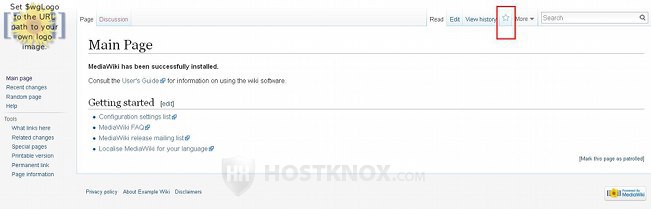
If the page is on the watchlist, the star will be filled with color. By clicking on it the page will be removed from the watchlist.
- Another way to add/remove pages to/from a watchlist is when editing or creating a page. On the form for adding/editing the content of a page there's a checkbox with which you can add the page to the list and respectively to remove it. The checkbox is labeled Watch this page:
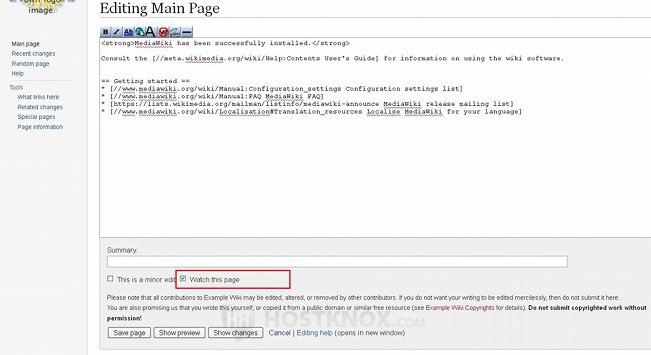
If you mark the checkbox, the page will be added to the watchlist (if it's not already there) after you save the edit. In case you want to remove the page from the list unmark the checkbox.
- It's also possible to add/remove a page to/from a watchlist by using the respective option on the various forms for performing actions with pages. These include the forms for deleting, protecting and moving a page. On each of these forms there's a checkbox for adding the page to the watchlist. On the forms for deleting and protecting pages it's labeled Watch this page, while on the form for moving a page it's labeled Watch source page and target page and it's for both the old and the new page:
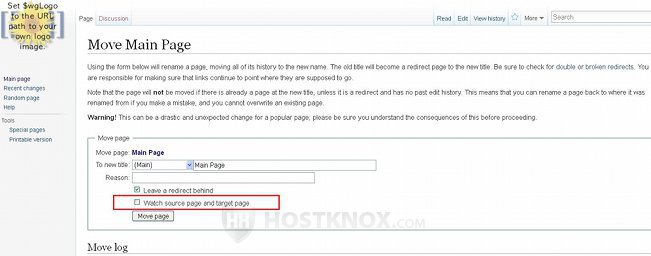
Whichever form it is, to add the page(s) mark the checkbox; to remove it unmark it.
- You can also add and remove pages with the respective options of the actual watchlist. After you access the watchlist by clicking on the Watchlist button in the top right corner, under the title of the page that opens there's a button Edit raw watchlist. Clicking on it will display the titles of the pages that are currently on the watchlist:
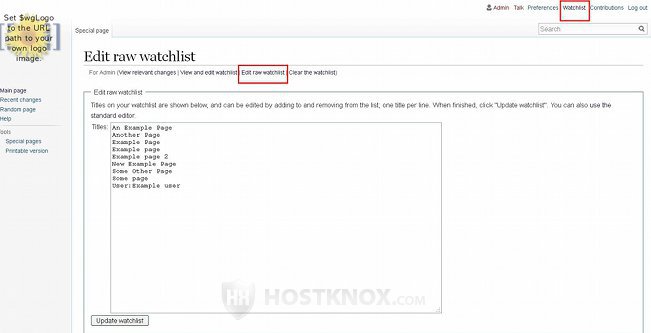
If you want to remove a page from the list, delete its title. To add a page to the list, type its title on a new line. With this way of adding pages to the list you have to be sure what the exact title is (including the capitalization of letters). After you make changes to the list click on the Update watchlist button below it.
In the watchlist section there's also another way to remove pages from the list. Click on the button View and edit watchlist at the top. On the page that opens mark the checkboxes of the pages that you want to remove and click on the Remove titles button at the bottom:
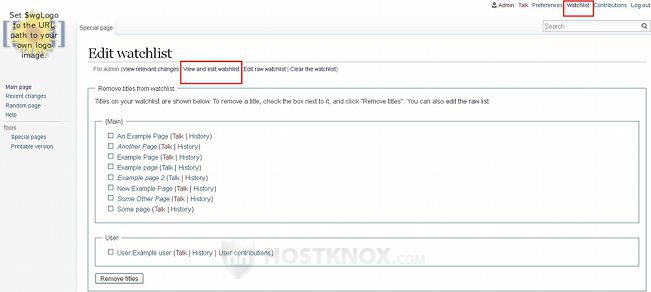
With this method you can only remove pages.
Check the next chapter of this tutorial for a more detailed review of the options in the Watchlist section.
- There's a useful page that lists all unwatched pages. From there you can also add any unwatched page to the watchlist. This page however is only accessible to administrators/sysops. To access it click on the Special pages button in the Tools menu on the left, and on the page that opens click on the link Unwatched pages that's in the section Maintenance reports:
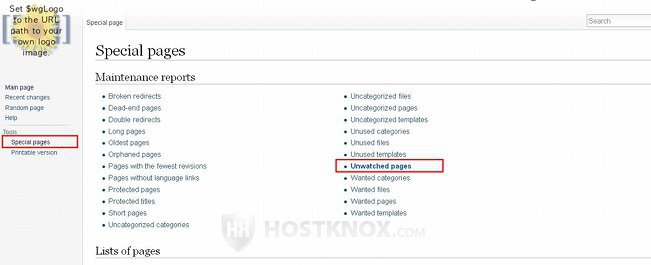
On the page that opens you'll see a list of the existing pages that are not on the watchlist. Next to each page there's a Watch button:
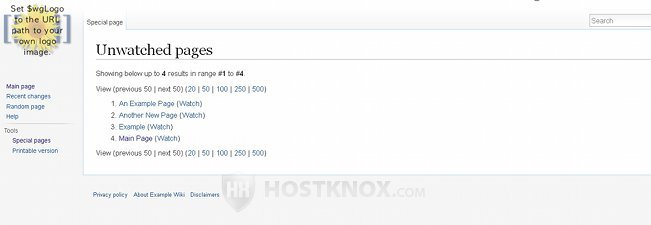
Click on the button corresponding to a page to add it to the watchlist.
Access and Manage a Watchlist
To access the actual watchlist, view the changes made to the pages on the list, and optionally to configure some settings, after you log into your account click on the Watchlist button that's in the top right corner next to the other links related to the user account (e.g. preferences, log in/log out, etc.):
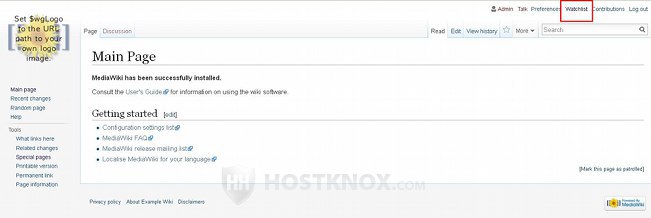
You can also access it by going to Tools menu on the left>Special pages button>Watchlist link in the section Recent changes and logs.
On the page that opens by default are listed the most recent changes (e.g. from the last 72 hours) made to the pages on the watchlist. You can use the watchlist options at the top to select a different time period (e.g. the last 7 days or all the changes); you can also hide/show some of the edits based on the available criteria (e.g. edits made by registered users, patrolled edits, etc.). The changes shown in the list are grouped according to the day on which they were performed:
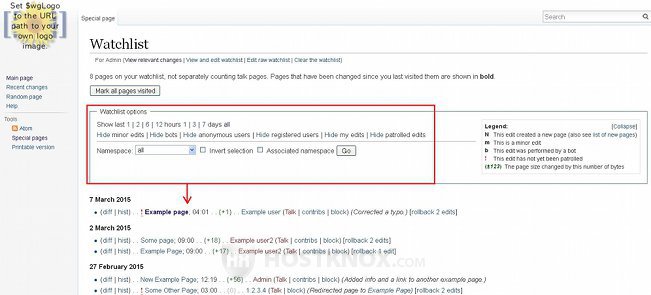
The format of the items on the list is the same as on the Recent changes page. For a detailed description check the section on the Recent changes page in the tutorial on how to track changes and patrol edits in MediaWiki.
One difference is that the watchlist shows with bold the titles of the pages that haven't been visited by you since the change was made. While on the Recent changes page with bold are shown the titles of pages that are on your watchlist.
If you want to mark all the pages on the watchlist as visited/read, click on the button Mark all pages visited that's above the list.
In addition to the page that shows the changes performed to the pages on list, the watchlist has a few other sections/pages. You can access them using the buttons at the top (just under the Watchlist title).
- The button View and edit watchlist displays the names of the pages that are currently on the watchlist:
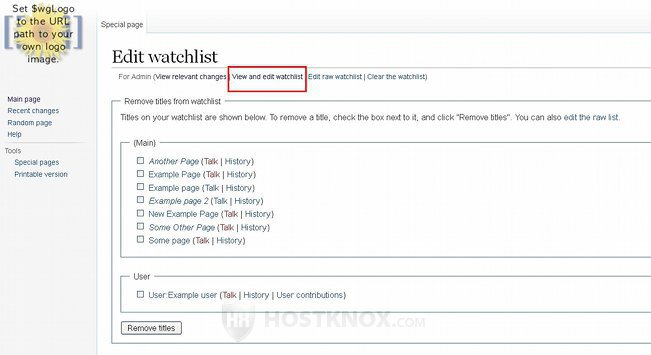
The pages are grouped according to the namespaces of the site. Each page title is a link to the page, and there are also links to its associated talk page (if any) and the revision history of the page. You can remove pages from the watchlist by marking the checkboxes of the respective pages and then clicking on the button Remove titles.
- Another of the buttons at the top of the page is Edit raw watchlist. It also shows a list of the pages that are on the watchlist, but from there you can not only remove pages but also add pages to the list:
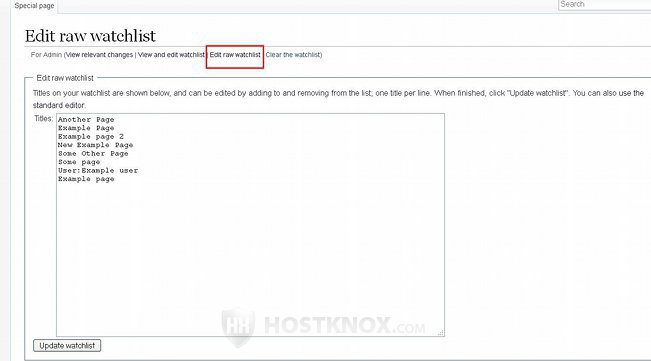
With this method a lot of page titles can be added to the list very quickly provided you know their exact names. After you add and/or remove titles click on the Update watchlist button at the bottom.
- The top button Clear the watchlist provides you with the option to remove all the pages from the watchlist with a single action. After you click on the button a form for confirming the action will appear:
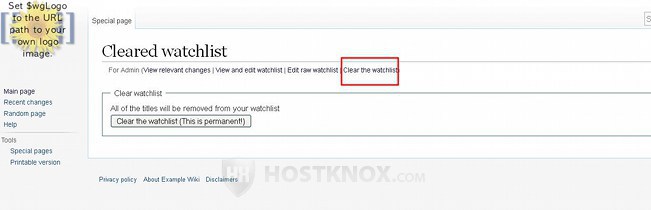
To execute the action and clear the watchlist click on the button Clear the watchlist (This is permanent!).
Watchlist User Account Settings
In the account preferences of each registered user there are some options related to the watchlist. To view and configure them, click on the Preferences button at the top right corner of the screen (next to your username) and on the page that opens click on the Watchlist tab:
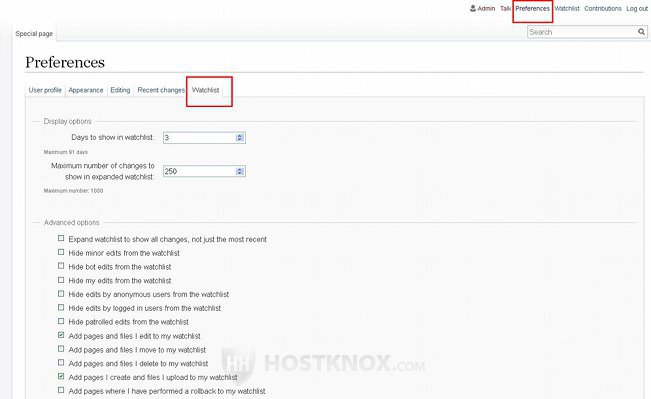
Almost all of these options are related to how the watchlist is displayed. These are the default settings according to which the list is shown when you open the Watchlist page. For example, when you open the watchlist by default the changes from the last three days are listed (you can then expand the list by using the filtering options above it). If you set the option Days to show in watchlist available in your user preferences to 5 days, then when you visit the watchlist by default the changes from the last 5 days will be shown.
By marking/unmarking the available checkboxes you can hide or show specific changes: minor edits, your edits, edits of registered users, etc. The watchlist will be initially shown according to the configuration of these options. You can then additionally change the way the list is shown on this particular occasion by using the filtering options above it.
Some of the options affect the various forms on which there's a checkbox for adding/removing the page to/from the watchlist. For example, the option Add pages and files I edit to my watchlist is enable by default. This means that each time you edit a page, on the edit form the option for adding the page to the watchlist will be enabled by default.
If you make any changes to these user preferences don't forget to click on the Save button at the bottom.
Watchlist Notification
In MediaWiki there's an option for getting notified via email when there's a change to a page on your watchlist. When the option is enabled for the whole site each user can configure for their own account whether to be notified for changes to pages on their watchlist.
This option can initially be enabled for the whole site during the installation of the application. Once it's installed you can enable/disable watchlist notifications by modifying the LocalSettings.php file of your MediaWiki. Find the following line in the file:
$wgEnotifWatchlist = false;
To enable the option, in that line replace false with true and save the file.
The LocalSettings.php file is in the root MediaWiki folder on your MediaWiki hosting account. If, for example, the application is installed directly in the public_html directory (meaning the frontend of the site is accessible at yourdomain.com), then the path to the file on the account will be public_html/LocalSettings.php. HostKnox clients can modify files from the Files section of the HostKnox control panel. Another way to do it is to download it with an FTP client (e.g. FileZille), edit it with a text editor (e.g. Notepad) and upload it back overwriting the old file. It can also be done via SSH.
After this setting is enabled this will make it available to all registered user. Watchlist notifications will be enabled for everybody. Each user can then disable/enable it for their own account. To disable (or enable it again) for your account, after you log into the account click on the Preferences button in the top right corner, then on the page that opens click on the User profile tab. At the bottom of the page there's a checkbox labeled Email me when a page or a file on my watchlist is changed:
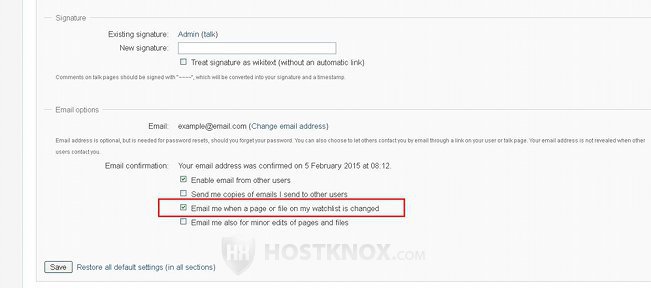
To enable watchlist notifications for your account make sure the checkbox is marked. To disable them, unmark it and click on the Save button.
Links to Other Tutorials Related to Pages
You may find useful our other tutorials on pages: