Magento Polls Tutorial
How to create and manage polls in Magento
Magento has a built-in function that allows you to create and edit various polls. You can add polls to be displayed on the frontend of your store, you can disable polls but still keep their configuration, and if you want to, you can also disable the poll function altogether for the whole site.
Disabling and Enabling the Poll Function
The poll function is enabled by default. However, in the admin panel there's an option that allows you to disable/enable the poll function. To disable/enable the poll functionality, after you log in to the admin panel go to the System menu in the top navigation bar and click on Configuration:
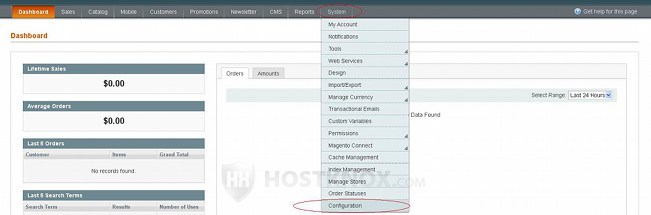
On the page that opens scroll down to the Advanced menu and click on Advanced:

This will display in the middle of the page a panel labeled Disable Modules Output. Click on it to expand it and scroll down to the drop-down menu labeled Mage_Poll:
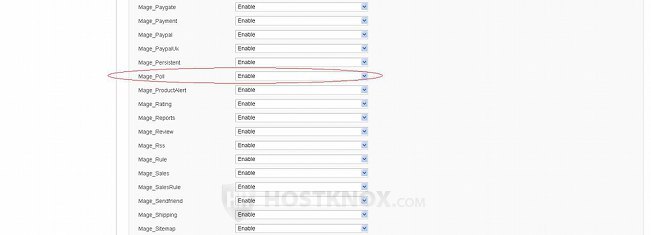
You can set that drop-down menu to Disable and Enable depending on whether you want to turn off or on the poll function. If you disable the function and there's a poll visible on the frontend, it will be removed. You will still be able to edit the settings of the particular poll on the backend.
Managing Polls
To configure new polls or to edit existing ones, in the admin panel of your Magento go to the CMS menu and click on Polls. On the page that opens you'll see a table with the existing polls, both open and closed. To edit a poll click on its row in the table; to add a new poll click on the Add New Poll button that's above the upper right corner of the table:
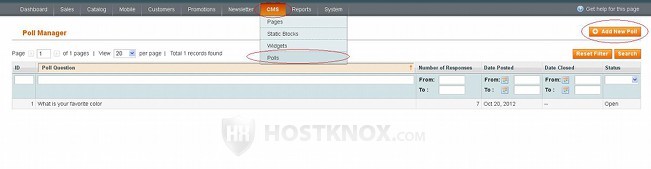
In both cases the settings are the same. You can toggle between the different poll settings using the buttons on the left. The first button is for the Poll Information settings:
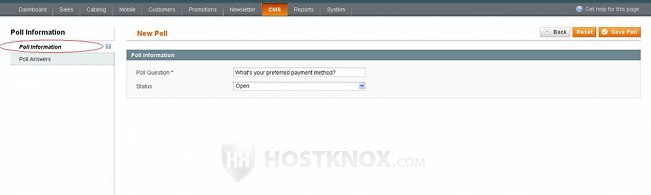
These settings include Poll Question and Status. Just type in the respective field the poll question as you want it to appear on the frontend. The status is set to Open by default. This means that once the poll is saved it will be visible and active on the frontend (unless you have disabled the poll function from the system settings). If you want to hide a poll from appearing on the frontend but still keep its settings and votes in the admin panel just set the Status menu to Closed.
After that click on the Poll Answers button on the left to add/edit the answers for the poll. On the page that opens just click on the Add New Answer button to add an answer:
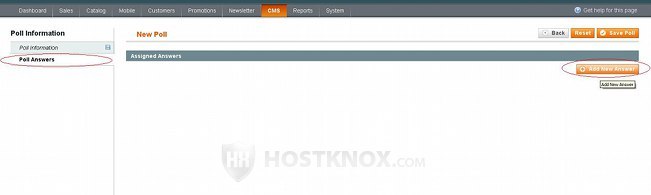
After you click on the Add New Answer button a couple of fields will appear, one for the answer and the other for the votes count:
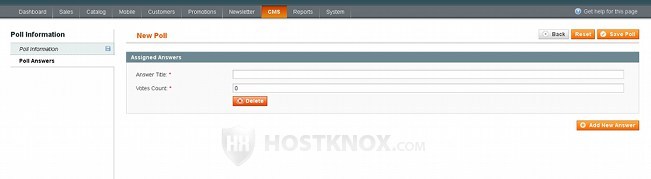
In the field for Answer Title simply type the answer that you want to appear on the frontend. When you add a new answer the Votes Count is set to zero by default. Once you save the poll and people vote for that answer the number will change. So by accessing the Poll Answers settings of the poll you can view the number of votes for each answer. What's more, if you want to, you can manipulate the number by changing it to whatever you want. You can add as many answers as you want by using the Add New Answer button. For instance, in our example we've set a poll asking about the preferred payment method, so we have listed several answers for various payment methods:
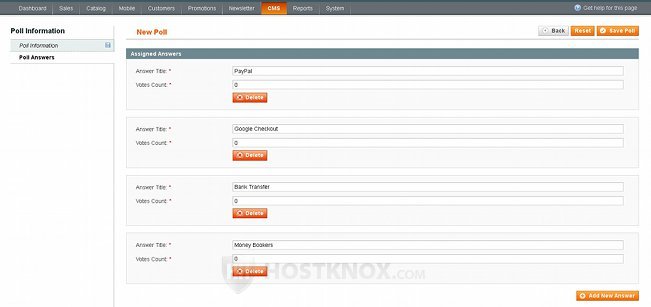
After you're done don't forget to click on the Save Poll button in the upper right corner.
Then you can refresh the frontend of your site to check the result:
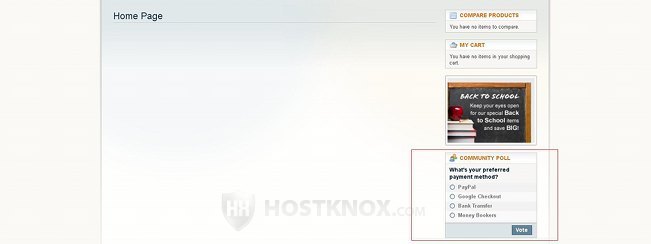
System Poll Settings
There's another option connected to polls in the System section of the Magento admin panel. Go to the System menu in the top navigation bar and click on Configuration. On the page that opens click on Web under the General menu on the left, and from the panels that appear select Polls:
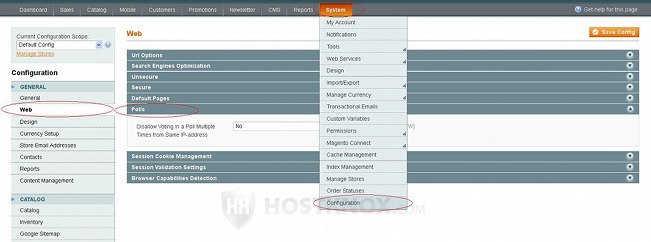
From that option you can allow or disallow voting multiple times from the same IP address.