Magento Ratings and Reviews Tutorial
How to manage ratings and reviews in Magento
The frontend of Magento has options that allow users to write reviews about products and to rate the products. By default, this function is enabled not only for registered users but also for guests. On the details/view page of each product there's a link for adding a review and also for viewing existing reviews (if there are any). If there are no reviews, there will be only one link called Be the first to review this product:
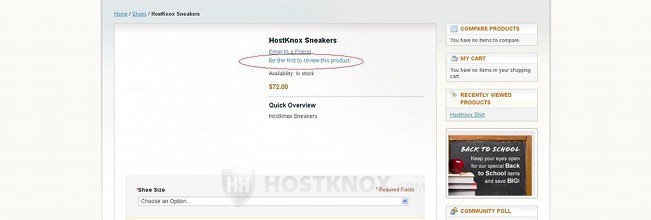
In case there are some reviews there will be a link with the number of reviews that will open a page listing all the reviews for that product, and there will also be an Add Your Review link that will show the review form. If ratings are enabled and the product has been rated, the rating will be shown next to the two links:
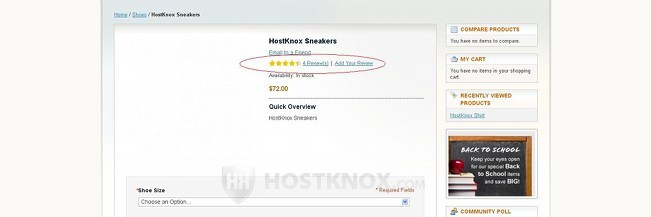
In case there are ratings, the rating stars will also be shown on the category/product list page. After a customer clicks on the Add Your Review link the form for submitting a review will be shown. It can also be accessed by clicking on the link that displays the existing reviews (the submission form is below the list of reviews).
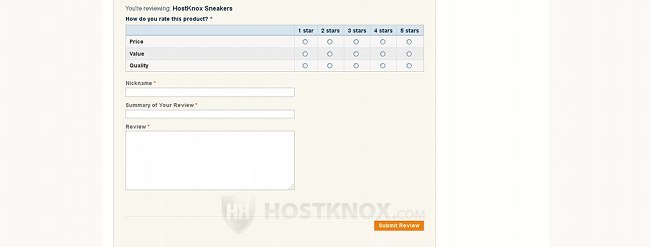
The customer has to type a nickname, a short summary and the review in the respective text fields, and then they have to click on the Submit Review button. If there are options for rating the product, the customer has to rate it in order to be able to submit the review. Note that the rating and review options are on the same page, but if the rating radio buttons are hidden, the customer, of course, can submit a review without rating the product. After a review is submitted it has to be approved from the backend by an administrator before it becomes visible on the frontend.
Now let's examine in more details how ratings and reviews are managed from the backend of Magento.
Managing Ratings
On the frontend of Magento the rating of a product is displayed in the form of stars. One star is the minimum and five the maximum. As we mentioned, the options for rating a product are on the same form as those for writing a review of the product, so they are submitted together. This means that a particular rating submitted by a customer will affect the overall rating of the product after the review is approved.
By default, Magento comes preconfigured with three rating criteria: Price, Value and Quality. You can edit the settings of these rating criteria and you can add new ratings. To do this, log in to the admin panel of your Magento and go to Catalog menu>Reviews and Ratings>Manage Ratings. On the page that opens you'll see a table with the existing rating criteria:
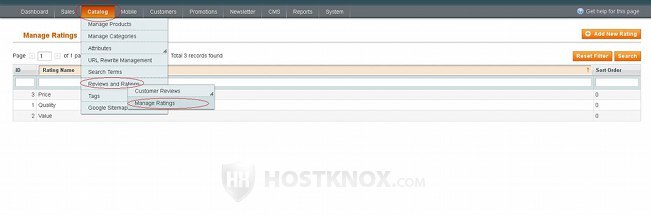
To edit the settings of a rating click on its row in the table; to add a new one click on the Add New Rating button that's above the top right corner of the table. In both cases the settings that are displayed are the same:
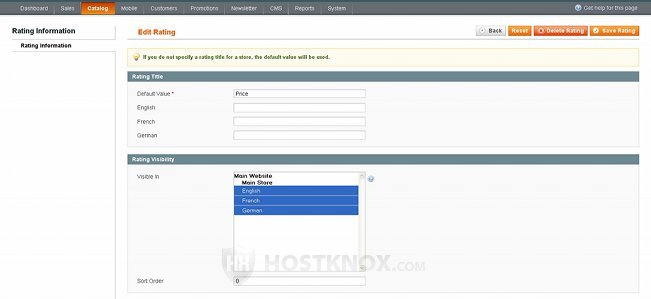
In the field for Default Value you can type the default name for the rating criteria (e.g. Price). If your store has multiple views (e.g. a multilingual store), under the field for Default Value, there will be fields in which you can type the name of the rating as you want it to appear on the frontend in each store view. If you don't specify a name for a store view, the default value will be used.
You can use the Visible In setting to select whether the rating should be visible on the frontend of your store. Again, if you have multiple store views, you can select in which ones the rating should be visible. Just click on the name of the store view to mark/unmark it. If you want to, you can hide the rating from all store views. To do this, keep pressed the Ctrl button of your keyboard and with the left mouse button unmark each store view. If you hide all rating criteria, customers won't be able to rate products. You can do this if you want to disable the rating function. The review submission form on the frontend won't have any rating options. However, customers will still be able to write and submit reviews.
It's worth mentioning that if you installed Magento without sample data, the three preconfigured rating criteria will be hidden from the frontend by default. So if you want to make them visible, you have to edit the settings of each one and select the store view in which you want the rating to appear (in case you didn't add new store views only the Default view should be available). If you installed Magento with sample data, there should be three store views added by default (English, German and French), and each of the preconfigured ratings should be set to be visible in each store view by default.
You can use the Sort Order setting if you want to specify the position in which you want the rating to appear on the frontend in relation to the other ratings. Just type the number in the field.
After you're done with the settings don't forget to click on the Save Rating button in the upper right corner.
Managing Reviews
We already discussed how customers can access the review submission form and how they can post reviews. Once a review is submitted it has to be approved by an administrator. Otherwise it won't be displayed on the frontend. To check the reviews waiting for approval and to approve or delete them, log in to the admin pane of your store and go to Catalog menu>Reviews and Ratings>Customer Reviews>Pending Reviews. On the page that opens you'll see a table with the reviews waiting for approval:
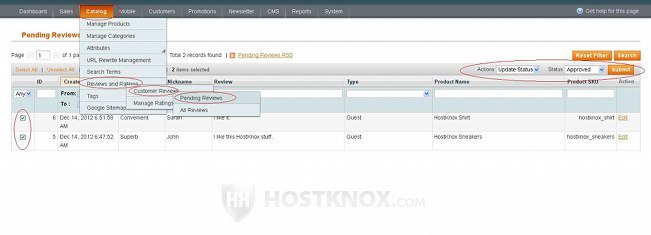
To change the status of the reviews (or delete them) mark the checkboxes in front of them, set the Actions drop-down menu in the upper right corner of the table to Update Status, then set the Status drop-down menu that appears next to it to Approved (or Not Approved) and click on the Submit button.
Another way to do this is to edit the settings of each review separately. Just click on its Edit button or on its row in the table, on the page that opens set the Status drop-down menu to whatever you want and click on the Save Review button.
To edit the settings of any of the reviews regardless of its status and to add new reviews go to Catalog menu>Reviews and Ratings>Customer Reviews>All Reviews. On the page that is displayed you'll see listed all the reviews in a table:
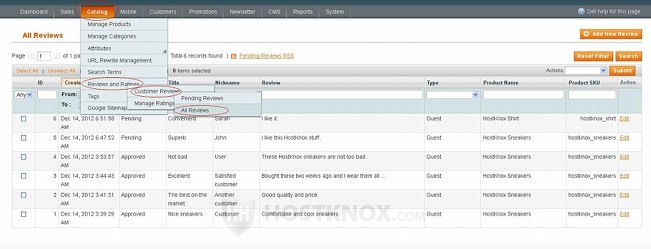
To delete or change the status of many reviews at the same time, mark the checkboxes in front of those reviews, then select the action from the Actions menu in the upper right corner of the table and click on the Submit button that's next to it.
To edit the settings of a review click on its Edit button or simply on its row in the table. You can also add new reviews by clicking on the Add New Review button in the upper right corner of the page. After you click on the button for adding a review you'll see a list of the products in your catalog. When you click on any of them, the page with the settings will be displayed. Whether you're editing or adding a review the settings are the same:
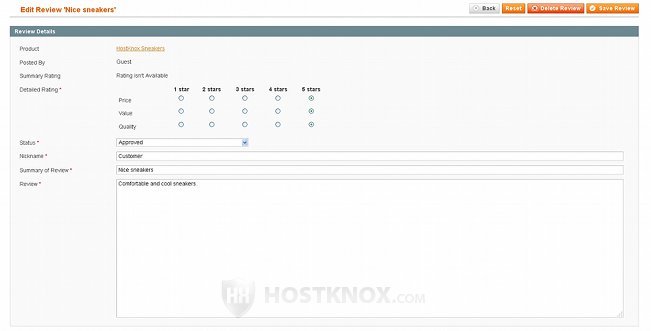
The only difference is that when you're adding a new review you can't set the ratings. You have to save the review first and then edit it to do that.
From the respective options you can change the rating, you can change the status, the nickname, the summary of the review and the review text itself. Then just click on the Save Review button.
By default, everybody is allowed to submit a review by using the review form on the frontend of the site. Both guests and registered users can do that. The admin panel has an option you can use to allow only registered users to post reviews. Go to System menu>Configuration, click on the Catalog button that's in the Catalog menu on the left, then select the Product Reviews panel on the right:
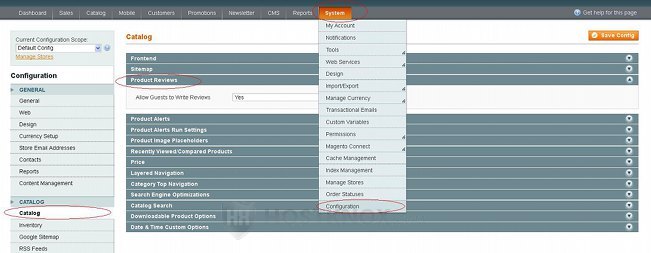
There you'll see the option Allow Guests to Write Reviews. If you want to, you can set it to No and click on the Save Config button.
It's also possible to disable the review function completely. To do that, in the admin panel go to System menu>Configuration, click on the Advanced button that's in the Advanced menu on the left, click on the Disable Modules Output panel that appears on the right (if it's not expanded), set the Mage_Review drop-down menu to Disable and click on the Save Config button:
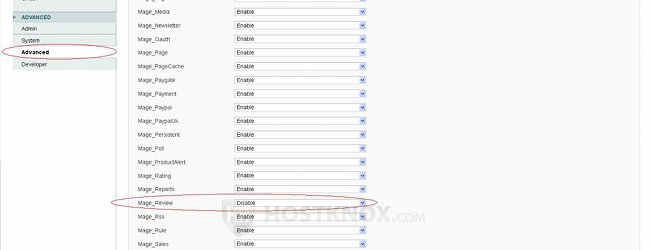
This will remove the review submission form (together with the rating options) from the frontend of the site, and it will also remove the existing reviews.