PrestaShop 1.5/1.6 Order Preference Options Tutorial
How to manage the preference options for orders in PrestaShop 1.5-1.6
In PrestaShop there are a bunch of options for preferences related to various things. Some of these options are related to orders. On the actual page on which the options are listed they are grouped into two panels: General and Gift Options. In this tutorial we'll review these options.
We'll show you:
- how to access the preference options for orders
- how to configure the preference options for orders in the General panel
- how to configure the preference options for orders in the Gift Options panel
- links to other tutorials and articles related to orders
In this tutorial we've used as a basic example PrestaShop 1.6. The screenshots are also from that PrestaShop version. Although the design of the admin panel is different than that of PrestaShop 1.5, the options for order preferences are the same in both versions. If there are some differences we'll make notes about that in the tutorial.
Access the Preference Options for Orders
To access and configure the options related to order preferences, in the admin panel go to Preferences menu>Orders sub-menu:
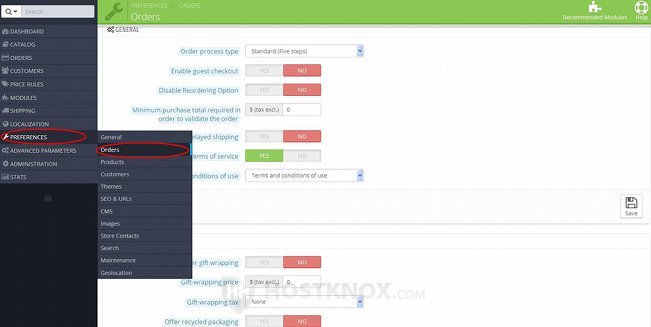
On the page that opens the options are grouped into two panels labeled General and Gift Options. We'll review these respectively in the next two sections of this tutorial.
General Options
After you go to Preferences menu>Orders sub-menu the top panel with settings on the page that opens is labeled General:
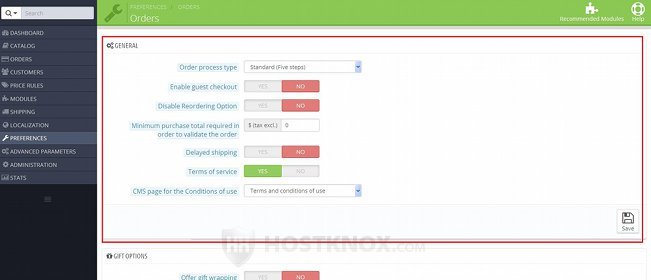
It contains the following options:
- Order process type - by default, the checkout process is divided into five steps: Summary, Sign In, Address, Shipping, Payment. Each step is displayed on a separate page. If you want to, you can have all steps on a single page. It's up to you to decide what works best for you and your customers. If you want the checkout process to be on a single page, set the Order process type option to One-page checkout.
- Enable guest checkout - by default, visitors/guests on the frontend of your site cannot order products. They have to create a customer account first. If you want to allow guests to check out without creating an account, enable this option. If the option is enabled, at the Sign In step of the checkout the guest will be offered the choice either to create an account or to use the instant checkout; on the page there will be a panel for instant checkout with fields in which the customer can specify their personal details (e.g. name, email, etc.) and the delivery address.
- Disable Reordering Option (this option is not available in PrestaShop 1.5) - by default, in the customer account settings on the frontend for each order that the customer has placed there's a Reorder button. When the customer clicks on that button, the products from that order are automatically put in the cart and the customer is redirected to the checkout process. To use this button the customer has to go to their account settings (by clicking on their name), then access the section Order History and Details, view the details of the particular order and click on the Reorder button.
If you want to, you can remove this button from the customer account settings. To do it, set the option Disable Reordering Option to Yes. - Minimum purchase total required in order to validate the order - by default, this is set to 0 which means the option is disabled and the customer can place the order regardless of what the total price of the products in the cart is. If you want to, you can set a minimum total. If the total price of the products in the cart (tax and shipping charges excluded) is below this minimum amount, then the customer will not be allowed to place the order. In this case on the checkout page there will be a warning message notifying the customer what the minimum order amount is.
- Delayed shipping - this option can be used when you have allowed the ordering of out-of-stock products. You can do this from Preferences menu>Products sub-menu in the admin panel; on the page that opens enable the option Allow ordering of out-of-stock products. For more information on the preference options for products check out the tutorial on how to manage the options for product preferences in PrestaShop 1.5-1.6.
When you have allowed backorders, the option Delayed shipping is disabled and the customer has ordered an out-of-stock product together with a product that's in stock, then one order is created in the admin panel; it's implied that you'll send the whole order with all products in it when the out-of-stock product is re-stocked. By enabling the option Delayed shipping, in the same situation the customer has the choice to request that the order is split, so that the product(s) that's in stock is sent immediately and the one that's out-of-stock is sent later as a separate order once it becomes available.
When the option is enabled and there's an out-of-stock product in the cart, at the Summary step of the checkout there will be a checkbox which the customer can mark, if they want the order to be split and the available products to be sent first:
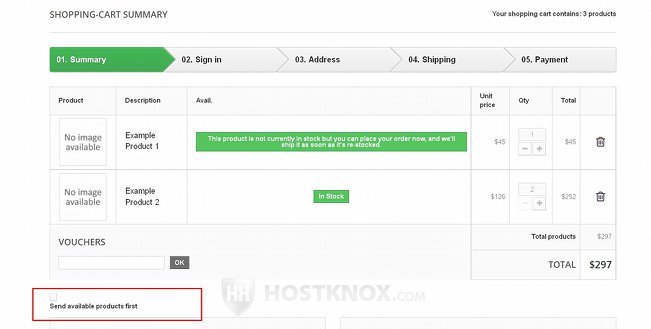
Now let's continue with the rest of the options in the General panel in Preferences menu>Orders sub-menu. These are about the terms of service:
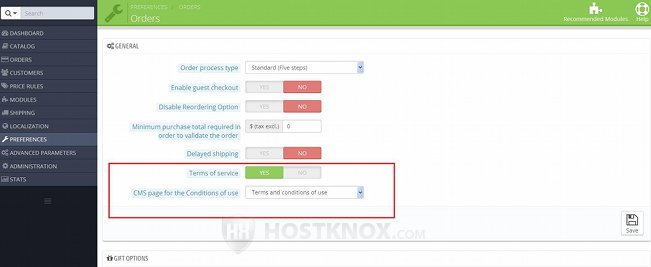
These options are:
- Terms of service - this option is enabled by default. This means that during the checkout the customer will be required to accept the terms of service of your site. If they don't, they won't be allowed to continue and place the order. They have to accept the terms of service first. If you don't want customers to be required to do this, disable this option.
- CMS page for the Conditions of use (in PrestaShop 1.5 the option is labeled Conditions of use for the CMS page) - from this drop-down menu you can select the CMS page that displays the terms of service and conditions of use. From the drop-down menu you can select any of the CMS pages that you have created. CMS pages can be managed from Preferences menu>CMS sub-menu in the admin panel.
If customers are required to accept the terms of service, at the Shipping step of the checkout there will be a checkbox for the terms of service that the customer has to mark in order to continue:
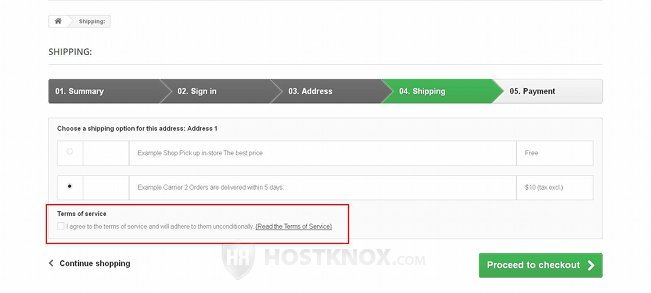
If the customer doesn't mark the checkbox and they click on the button to proceed, a message will pop out informing them that they have to accept the terms of service.
Note that in PrestaShop 1.5 there's an additional option that's available in Preferences menu>Orders sub-menu>General panel. It's labeled Allow multishipping. When that option is enabled, at the Address step of the checkout customers can select a different delivery address for each product in the cart. In this way the order is actually split into two or more orders.
If you make changes to any of the options don't forget to click on the Save button.
Gift Options
When you go to Preferences menu>Orders sub-menu in the admin panel, on the page that opens there's a panel with options labeled Gift Options:
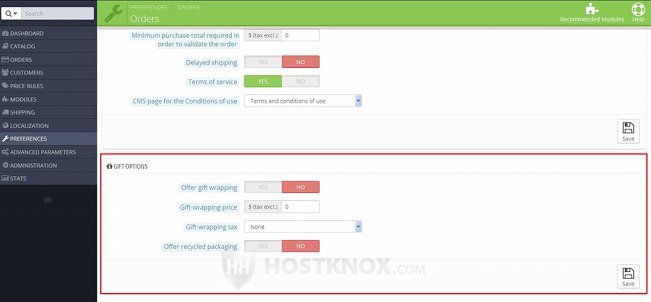
The available options are:
- Offer gift wrapping - if you want to offer customers gift wrapping, enable this option. When you do this, at the Shipping step of the checkout there will be an option with which the customer can indicate that they want the order to be gift-wrapped.
- Gift-wrapping price - if the gift wrapping costs some additional money, type the price in this field; it's tax excluded. If there's a price, it will be shown on the frontend next to the option for requesting gift wrapping.
- Gift-wrapping tax - if you want the price for the gift wrapping to be taxed, select the tax from this drop-down menu.
- Offer recycled packaging - if your store offers recycled packaging and you would like to offer customers the choice to have their orders packed in such packaging, enable this option. When it's enabled, at the Shipping step of the checkout there will be an option which the customer can mark, if they want to receive their order in recycled packaging.
If you make any changes to these options don't forget to click on the Save button.
If you enable the options for gift wrapping and recycled packaging, as we mentioned there will be checkboxes at the Shipping step of the checkout:
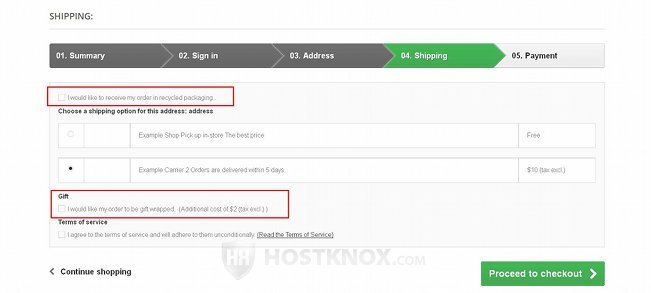
If the customer wants gift wrapping and/or recycled packaging, they have to mark the respective checkbox(es). This will then be indicated in the options of the order in the admin panel.
Links to Tutorials and Articles Related to Orders
You may also find useful our other tutorials related to managing orders:
- how to manage orders in PrestaShop
- how to add orders manually from the admin panel in PrestaShop
- how to manage invoices in PrestaShop
- how to manage delivery slips in PrestaShop
- how to manage merchandise returns in PrestaShop
- how to manage credit slips in PrestaShop
- how to manage order statuses in PrestaShop
- how to manage preconfigured order messages in PrestaShop