PrestaShop 1.5/1.6 Managing Payment Module Restrictions Tutorial
How to manage payment module restrictions in PrestaShop 1.5-1.6
In PrestaShop you can set up various payment module restrictions based on the currency selected by the customer, on the customer group to which the customer belongs and on the country of the customer's address. These restrictions are set up per module. So, for example, you can allow customers to use a currency with one payment module but not with another. In this tutorial we'll go over these payment module restrictions.
We'll show you:
- how to add and manage currency payment module restrictions
- how to add and manage payment module restrictions for customer groups
- how to add and manage payment module restrictions for countries
- links to tutorials related to managing payment
In this tutorial we've used as a basic example PrestaShop 1.6. The screenshots are also from that PrestaShop version. Although the design of the admin panel is different than that of PrestaShop 1.5 the options for payment module restrictions are practically the same in both versions. If there are some differences we'll make notes about that in the tutorial.
Currency Restrictions
To add or remove payment module restrictions based on the currency, go to Modules menu>Payment sub-menu and on the page that opens find the block Currency Restrictions:
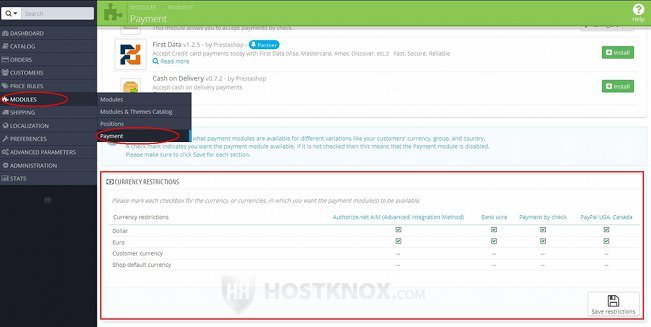
At the top are listed all the enabled payment methods and on the left are all the available currencies. Currencies can be added, edited and removed from Localization menu>Currencies sub-menu in the admin panel.
By default, an enabled module can be used with all the available currencies. If you don't want customers who pay via a particular payment module to be able to use one of the available currencies, unmark the corresponding checkbox. Clicking directly on the name of a module will mark/unmark the checkboxes for all the currencies. If you make any changes don't forget to click on the Save restrictions button that's under the table.
Customer Group Restrictions
Another payment module restriction that you can add/remove is based on the customer group. You can specify whether the customers belonging to a customer group can pay with a payment module. To do this, go to Modules menu>Payment sub-menu and on the page that's displayed scroll down to the block labeled Group Restrictions:
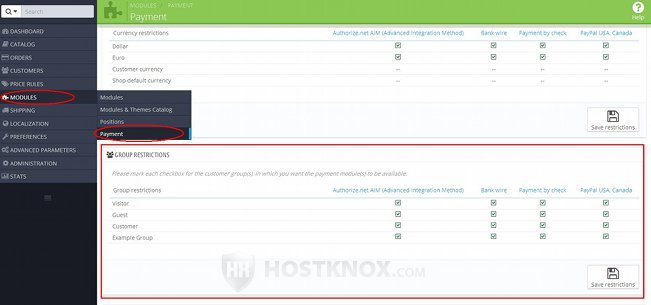
There you'll see listed the enabled payment modules and the existing customer groups. If you want the customers belonging to a particular group(s) to be unable to pay with one or more of the payment methods, unmark the respective checkbox(es). Don't forget to click on the Save restrictions button. If you click on the name of a module all the checkboxes for that module will be unmarked/marked.
Keep in mind that a customer may belong to more than one group. In this case if, for example, a customer belongs to a group which is not allowed to use a payment module, but also belongs to another group which is allowed to use that module, then the customer will be able to use the module. If you don't want a customer to be allowed to use a payment module all the groups to which the customer belongs have to be restricted.
For information on how to add and manage customer groups check out the tutorial on how to manage customer groups in PrestaShop.
Country Restrictions
PrestaShop also has options with which you can add and remove payment module restrictions based on the country. What's taken into account is the country of the customer's delivery address. To add or remove such restrictions, go to Modules menu>Payment sub-menu and scroll down the page to the block Country Restrictions:
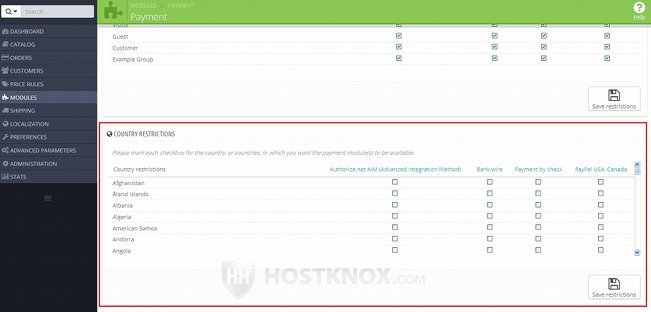
There at the top of the block you'll see all the enabled payment modules and on the left a list of the countries. By default, an enabled module can be used with the enabled countries. Countries can be enabled and disabled from Localization menu>Countries sub-menu in the admin panel. Note that some payment methods may have their own restrictions as to the countries with which the particular payment gateway can be used.
If you don't want to allow a payment module to be used from a particular country, unmark the checkbox for that country. As we mentioned, the address of the customer is what's taken into account. If you click on the name of a module, all checkboxes for that module will be marked/unmarked. Don't forget to click on the Save restrictions button.
Links to Tutorials on Managing Payment
We have a few other tutorials related to managing payment and payment methods: