PrestaShop 1.4 Order Statuses Tutorial
How to manage order statuses in PrestaShop
To change the settings of order statuses or to add new statuses in PrestaShop log in to the admin area and go to the Statuses sub-tab of the Orders tab. You'll see a table with the preconfigured order statuses:
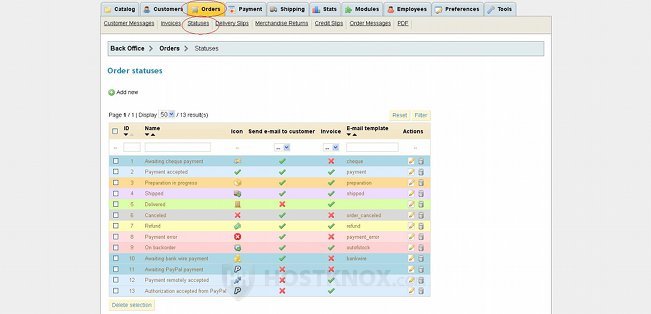
Each status has a color and an icon assign to it. Each status is also preconfigured either to send or not to send an email to the customer, and also either to send or not an invoice. For example, when you change the status of an order to Shipped the customer will be notified with an email, while when yo change it to Delivered the customer won't be notified.
Some additional order statuses will be automatically added when you enable some of the integrated payment modules.
You can change the options of any of the statuses by clicking on the name of the particular status or on its edit icon. You'll be taken to the page with the options for that order status. In our example the options are for the status Awaiting bank wire payment:
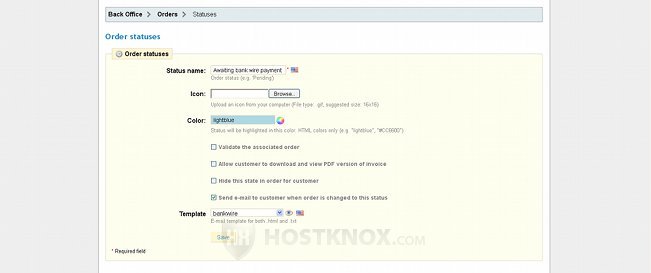
From the order status options you can change the name of the status, its color and icon. From the corresponding checkboxes you can allow or not allow the customer to download a PDF version of the invoice for this particular order status (e.g. for the Awaiting bank wire payment status it's disabled by default); you can enable or disable the sending of an email to the customer when the order status changes to the one you're editing. If you want to, from the Template drop-down menu you can change the email template for the status. You can preview the template by clicking on the eye icon that's next to the drop-down menu. If you make any changes don't forget to click on the Save button.
If you need to add a new order status just click on the Add new button that's above the table with the order statuses on the Statuses sub-tab page. Then configure the options; they are the same as the options on the edit screen (shown on the screenshot above).
On the Statuses sub-tab page there's also a table with order return statuses:
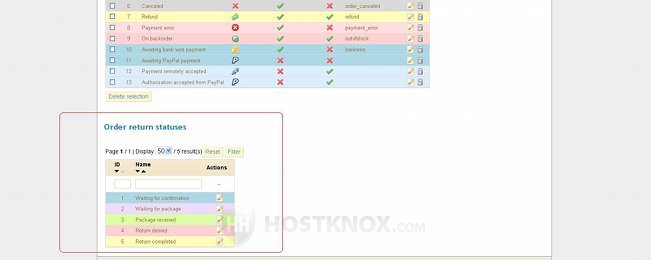
These statuses are used for merchandise returns. Merchandise returns are disabled by default in PrestaShop. For more information on this refer to the tutorial on managing merchandise returns in PrestaShop.
To change the status of an order click on the Orders tab of your store's admin panel, then in the table find the particular order and click on its name to view the order details. On the page that opens there's a drop-down menu from which you can change the order status:
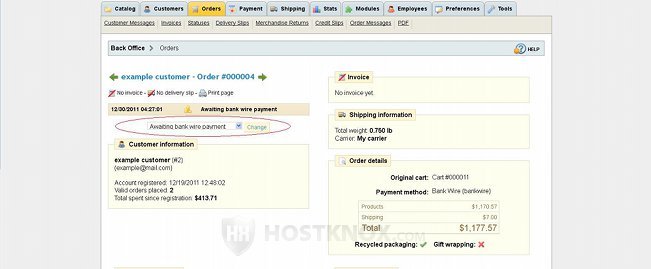
Don't forget to click on the Change button next to the drop-down menu after you change the order status.