PrestaShop 1.4 Product Attributes Tutorial
How to add product attributes groups and product attributes in PrestaShop
In PrestaShop you can use attributes groups and attributes to create different variations of a product. You can create any attributes group and add attributes to it.
For example, the full installation mode of PrestaShop comes with a few sample attributes groups: color, disk space, ICU. Each group has some or many attributes. The color attributes group, for example, consists of all the different colors. With the help of these attributes groups you can make product combinations. For example, you can offer the same model of MP3 player in different colors and with more or less memory available (e.g. 4 gigabytes, 8 gigabytes).
First, you have to add the attributes group and then the attributes for that group.
To add an attributes group, log in to the backend of your store, click on the Catalog tab and then on the Attributes and Groups sub-tab. This will display a table with the existing groups of attributes. To add a new attributes group, click on the Add attributes group button that's above the table:
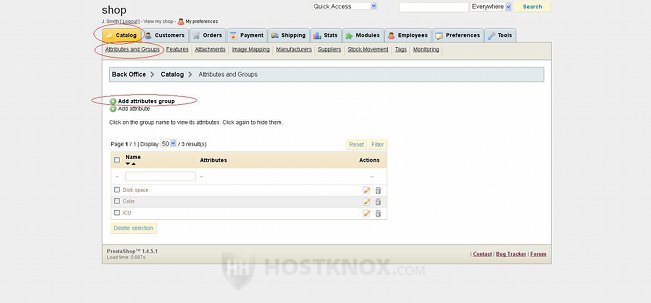
On the page with the settings there are only a few options that you have to configure. You have to type a name for the group, then a public name (the name displayed to customers) and you have to select whether the group is a color group. If you have installed the full mode of PrestaShop, there should be a color group already, so you don't have to create a new one; you can edit the existing color group. In our example we'll create a group of fabrics (e.g. we want to offer variations of the same model of sweater, one made of wool, and another of cotton):
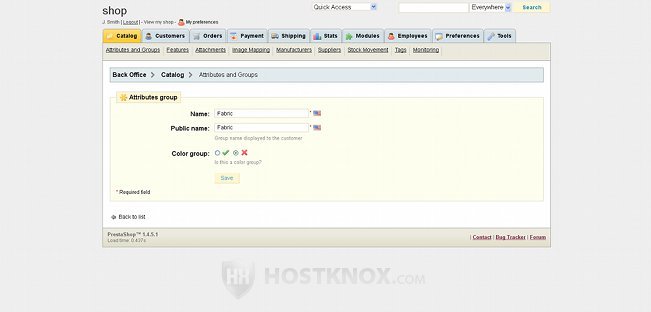
After you configure the options click on the Save button to add the group.
To add attributes in a group, back on the Attributes and Groups sub-tab home page click on the Add attribute button:
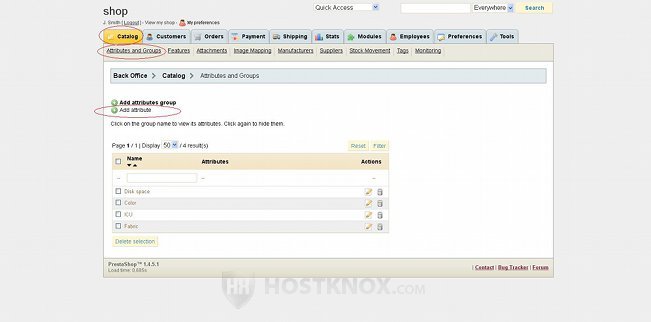
On the page with the attribute settings type the name of the attribute in the field for Name, and from the Group drop-down menu select the attributes group in which you want to include the attribute. In our example we've selected the previously added group (Fabric) and we have typed cotton for the name of the attribute:
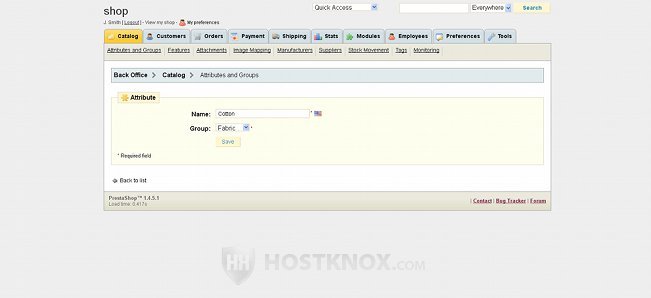
Click on the Save button to add the attribute.
After you add the group and all the attributes, you can use it when editing or adding a new product to add product variations. You can do this from the Combinations tab. For some more details on this read the tutorial on adding combinations and features to products in PrestaShop.