PrestaShop 1.4 Payment Methods Tutorial
How to add and manage payment methods in PrestaShop
By default, PrestaShop comes prepackaged with a dozen modules for different payment methods and payment gateways. These payment methods are integrated into PrestaShop so it's easy to add them to your shop. To see the available integrated payment methods, log in to the backend of your store, click on the Modules tab, then in the middle of the page click on the section Payments & Gateways and you'll see the payment modules:
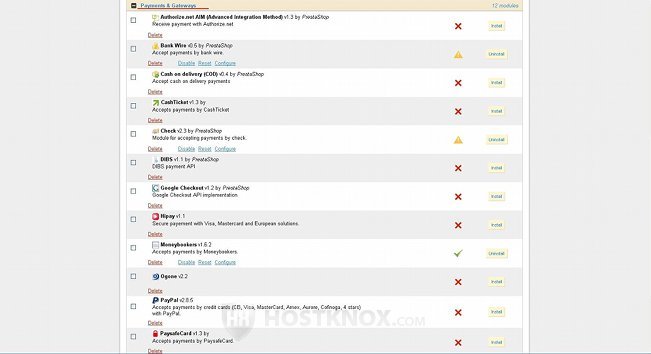
There are modules for the following payment methods and gateways: Authorize.net, Bank Wire, Cash on delivery, CashTicket, Check, DIBS, Google Checkout, Hipay, Moneybookers, Ogone, PayPal, PaysafeCard.
Most of the modules are for online payment gateways and solutions such as PayPal and Moneybookers, but some modules are for other payment methods, for example Check and Bank Wire.
The first thing you have to do to make a certain payment method available to customers is to install the corresponding module. To do this just click on the Install button for that module in the Payments & Gateways section of the Modules tab. In the full PrestaShop installation mode the only modules that are installed by default are Bank Wire, Check and Moneybookers.
However, installing the module is not enough to enable the payment method. You also have to configure the settings for that module. After you install a payment module a Configure button will appear under the name of the module. When you click on that button the settings for the module will be displayed.
For payment methods such as Bank Wire and Check, it's enough to configure the settings for the respective modules, and the payment methods will be fully available to customers. For these modules there are only a few options you have to configure. For example, for the bank wire method you have to specify the bank address, branch, IBAN number, etc. These two methods are perhaps easier to configure but it takes longer to complete the whole order process since you have to wait longer to receive the payment, so that you can then send whatever was ordered. On the other hand, some customers may prefer these methods. It's up to you to decide what works best for you and your customers.
The other modules (e.g. PayPal, Moneybookers, Google Checkout, etc.) are for internet payment gateways. Generally, before you configure the settings for any of these modules you have to create an account in the respective payment gateway. You can do this on the official site of the particular payment gateway. On the module settings page for most of the payment gateways there's also a link to the registration form.
To see how to set up your PrestaShop to work with PayPal, check our PrestaShop PayPal tutorial.