PrestaShop 1.4 PayPal Logo Tutorial
How to change or remove the PayPal logo in PrestaShop
By default, when you enable the PayPal payment module a PayPal logo is added to the right column of your store's frontend (we'll use the default prestashop theme as an example).
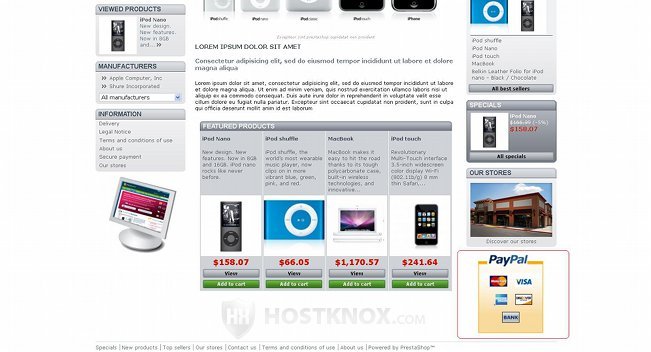
The logo is also a link to a page on your site; the page is called What is PayPal.
You can very easily remove the PayPal logo by changing some options on the backend of your PrestaShop. After you log in, click on the Modules tab and then on the Positions sub-tab. On the page that opens find the table labeled Right column blocks. In that table you'll see an item called PayPal. On the right side next to it there should be some action buttons, click on the delete button (a trash can):
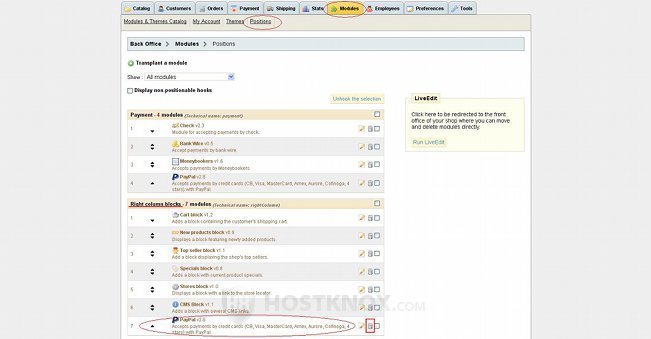
This will only remove the PayPal logo from the right column of your store's frontend. The payment module itself won't be affected.
What's more, the logo image will still be present on your PrestaShop hosting account, so, if you change your mind, you can add it back on your site at any time. You can do this from the Positions sub-tab of the backend's Modules tab. Just click on the Transplant a module button, then from the Module drop-down menu select PayPal and from the Hook into drop-down menu select Right column blocks.
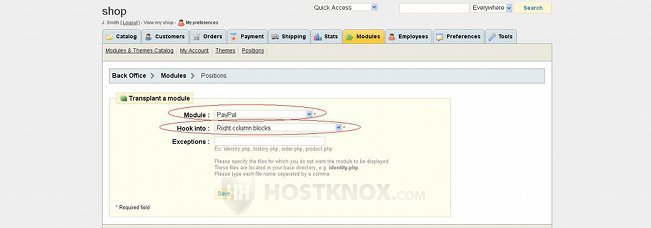
For some more information on positions check out the tutorial on changing module positions in PrestaShop.
You can also change the default PayPal logo. One way to do it is to rename the original logo image, then upload your new logo and name it with the name of the original image. For example, the original name of the PayPal logo image on your site is probably vertical_US_large.png. To check the name of the image go to the frontend of your store, click on the image with the right mouse button and view the image details.
Assuming that your PrestaShop is installed in a folder called prestashop in the root public_html directory of your hosting account, the path to the image would be public_html/prestashop/modules/paypal/img. So go to that folder, rename the PayPal logo (e.g. vertical_US_large_old.png), then upload the new image and name it with the original default name of the logo (e.g. vertical_US_large.png).
Before you upload the new image you should resize it to the dimensions of the default logo (150 x 177 pixels). You can use the Files section of the HostKnox control panel to rename and upload files and images, or you can also use an FTP client. After you change the logo, clear the browser cache and refresh the frontend of the store to see the result.